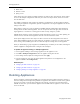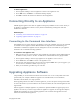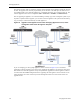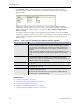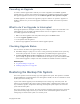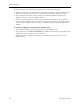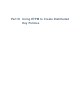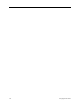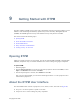Appliance Trim Kit User Manual
Upgrading Appliance Software
EncrypTight User Guide 125
Figure 41 Upgrade software on multiple appliances from a central location
CAUTION
Appliances must be rebooted for the new software to take effect. Rebooting an appliance interrupts
traffic on the data ports for several minutes. During the reboot operation all packets are discarded.
CAUTION
For ETEPs, we recommend rebooting immediately after upgrading. Any configuration changes that are
made between the upgrade and subsequent reboot will be lost when the appliance reboots. This
includes changes to policies and keys (including rekeys), certificates, and appliance configuration.
To upgrade software:
1 From the CD for the PEPs that you want to upgrade, copy the folder for your appliance model to your
default FTP directory.
For example, if you are upgrading ETEP PEPs copy the ETEP folder to your FTP directory.
2 In the Appliance Manager, select the target appliances in the Appliances view. If you are managing
the PEPs in-line, upgrade the remote site appliances first before upgrading the data center appliance,
as shown in Figure 40.
3On the Tools menu, click Upgrade Software.
4 Enter the FTP server site information for the upgrade software, as described in Table 36. Do not use
the following special characters in the FTP user name and password: @ : ? # < > &.
Optional. Click Verify to confirm that the site is reachable. If it is not, ETEMS displays a message
indicating the nature of the problem.
5 Decide when to reboot the upgraded appliances. Appliances must be rebooted for the new software to
take effect. Select the Reboot after upgrade check box to automatically reboot the appliances
immediately following a successful upgrade. Clear the check box to reboot the appliances at a later
time, for example after working hours. See “Rebooting Appliances” on page 102 for more information
about rebooting appliances.