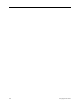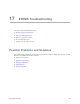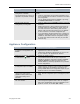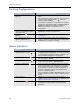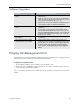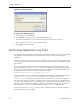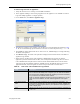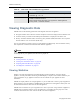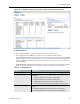Appliance Trim Kit User Manual
Pinging the Management Port
EncrypTight User Guide 227
Software Upgrades
Pinging the Management Port
If ETEMS is having trouble communicating with an appliance’s management port, try pinging the port to
determine if the port is reachable from the management workstation.
To ping the management port:
1 In the Appliance Manager, select an appliance in the Appliances view.
2 In the Tools menu, click Ping. The ping command runs in a separate command window, where the
results of the ping command are displayed.
You can override the operating system’s default ping tool by specifying an alternative in the Preferences
window.
Symptom Explanation and possible solutions
Can’t download files from an FTP
server.
• Verify that the FTP server software is active on the
specified host.
• Check the FTP server host, path, user ID, and password.
Make sure that the following invalid characters are not used
in the user ID and password: @ : ? # < > &
• Ping the FTP server and the appliance management port. If
not successful, contact your Network Administrator.
Cannot communicate with an SFTP
server.
• Review the steps listed in the row above (FTP server
verification).
• If you receive an error indicating that the ETEP cannot
communicate with the SFTP server, log in to the CLI and
issue the clear-known-hosts command. This will clear the
existing known_host entries and allow you to re-enter the
SFTP server IP address.
ETEMS cannot communicate with
the appliance.
• Verify appliance reachability (see “Appliance Unreachable”
on page 224).
Can’t determine status of ETEP
software upgrade from ETEMS
• ETEP upgrade status is reported in the system log at
priority level “notice.” System log messages that are sent to
a syslog server can be used to monitor upgrade progress.
• From the console, two commands provide information
about upgrades: show system-log and show upgrade-
status.