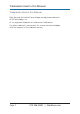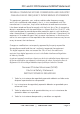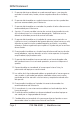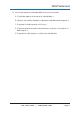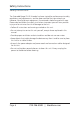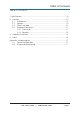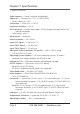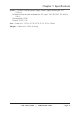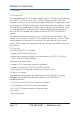AVX-DVI-TP-100M Extended Range DVI-D Extender with Audio and RS-232 Extends your PC DVI transmission distance up to BLACK BOX 330 feet (100 m). ® Includes two compact units: transmitter and receiver. Customer Support Information Order toll-free in the U.S.: Call 877-877-BBOX (outside U.S. call 724-746-5500) • FREE technical support 24 hours a day, 7 days a week: Call 724-746-5500 or fax 724-746-0746 • Mailing address: Black Box Corporation, 1000 Park Drive, Lawrence, PA 15055-1018 Web site: www.
Trademarks Used in this Manual Trademarks Used in this Manual Black Box and the Double Diamond logo are registered trademarks of BB Technologies, Inc. UL is a registered trademark of Underwriters Laboratories. Any other trademarks mentioned in this manual are acknowledged to be the property of the trademark owners. Page 2 724-746-5500 | blackbox.
FCC and IC RFI Statements/NOM Statement FEDERAL COMMUNICATIONS COMMISSION AND INDUSTRY CANADA RADIO FREQUENCY INTERFERENCE STATEMENTS This equipment generates, uses, and can radiate radio-frequency energy, and if not installed and used properly, that is, in strict accordance with the manufacturer’s instructions, may cause interference to radio communication.
NOM Statement 5. El aparato eléctrico no deberá ser usado cerca del agua — por ejemplo, cerca de la tina de baño, lavabo, sótano mojado o cerca de una alberca, etc. 6. El aparato eléctrico debe ser usado únicamente con carritos o pedestales que sean recomendados por el fabricante. 7. El aparato eléctrico debe ser montado a la pared o al techo sólo como sea recomendado por el fabricante. 8.
NOM Statement 18. Servicio por personal calificado deberá ser provisto cuando: A: El cable de poder o el contacto ha sido dañado; u B: Objectos han caído o líquido ha sido derramado dentro del aparato; o C: El aparato ha sido expuesto a la lluvia; o D: El aparato parece no operar normalmente o muestra un cambio en su desempeño; o E: El aparato ha sido tirado o su cubierta ha sido dañada. 724-746-5500 | blackbox.
Safety Instructions Safety Instructions The Extended Range DVI-D Extender has been tested for conformance to safety regulations and requirements, and has been certified for international use. However, like all electronic equipment, the extender should be used with care. Please read and follow the safety instructions to protect yourself from possible injury and to minimize the risk of damage to the unit. • Follow all instructions and warnings marked on this unit.
Table of Contents Table of Contents 1. Specifications .................................................................................................8 2. Overview ...............................................................................................10 2.1 Introduction.......................................................................................10 2.2 Features.............................................................................................10 2.3 What’s Included................
Chapter 1: Specifications 1. Specifications Audio Support — Stereo 2-channel analog audio Approvals — Converter Unit: FCC, CE, RoHS, WEEE Power Supply: UL®, FCC Compliance — HDMI, DVI 1.1, HDCP Computer Interface — DVI-D ESD Protection — Human body model: ±19 kV (air-gap discharge) and ±12 kV (contact discharge); Core chipset: ±8 kV Equalization — Automatic Heat Dissipation — 3.41 BTU/hr. Input DDC Signal — 5 volts p-p, TTL Input TMDS Signal — 1.2 volts p-p Input TMDS Signal — 1.
Chapter 1: Specifications Power — Source: Desktop power supply; Power supply cord length: 4 ft. (12.8 m); For both the transmitter and receiver: AC input: 100–240 VAC, 50–60 Hz, 0.8 A, Consumption: 20 W; Output: 5 VDC, 4 A Size — Each unit: 1.3"H x 4.1"W x 3"D (3.2 x 10.5 x 7.6 cm) Weight — Each unit: 0.9 lb. (0.4 kg) 724-746-5500 | blackbox.
Chapter 2: Overview 2. Overview 2.1 Introduction The Extended Range DVI-D Extender extends your PC DVI transmission distance up to 330 ft. (100 m) at up to 1920 x 1200 or 1080p resolution. With the extender, users can transmit high quality digital video from PC applications over one inexpensive CAT5e/6/7 LAN cable to a remote monitor or projector, instead of using short and expensive DVI cables.
Chapter 2: Overview 2.4 Hardware Description 2.4.1 Transmitter Figures 2-1 and 2-2 show the front and back panels of the Transmitter. Table 2-1 describes its components. 1 2 3 4 Figure 2-1. Transmitter’s front panel. 5 6 7 Figure 2-2. Transmitter’s back panel. 724-746-5500 | blackbox.
Chapter 2: Overview Table 2-1. Transmitter’s components. Number Component Description 1 Barrel connector Links to 5-VDC power supply. 2 Power LED Lights when the unit is receiving power. 3 DVI-D input Connect to a DVI source with a DVI female-to-male cable. 4 Audio input Connect to audio input. 5 RS-232 input Connect to a PC’s serial port with a DB9 female-to-male cable. 6 RJ-45 connector Plug a CAT5/5e/6 cable in that needs to be linked to the receiver.
Chapter 2: Overview 2.4.2 Receiver FIgures 2-3 and 2-4 show the front and back panels of the receiver unit. Table 2-2 describes its components. 8 9 10 11 Figure 2-3. Receiver’s front panel. 12 13 14 Figure 2-4. Receiver’s back panel. 724-746-5500 | blackbox.
Chapter 2: Overview Table 2-2. Receiver’s components. Number Component Description 8 Barrel connector Links to 5-VDC power supply. 9 Power LED Lights when the unit is receiving power. 10 DVI-D output Connect to a DVI display with a DVI male-to-male cable. 11 Audio output Connect to audio output. 12 RS-232 output Connect to an RS-232 enabled device or touch panel with serial port control. 13 RJ-45 connector Plug a CAT5/5e/6 cable in that needs to be linked to the transmitter.
Chapter 3: Hardware Installation 3. Hardware Installation 1. Connect the transmitter to your DVI source (PC). 2. Connect the transmitter to your serial controlled device. 3. Connect the receiver to the remote DVI monitor. 4. Connect the receiver to the serial control device or monitor. 5. Make sure your CAT5/5e/6 cable is tightly connected and not loose. 6. High quality PC video displays on the screen.
Chapter 4: Cable 4. Cable 1. The transmission length is largely affected by the type of LAN cables, the type of HDMI sources, and the type of HDMI display. The testing result shows solid LAN cables (usually bulk cable (100 ft. [300 m]) can transmit a lot longer signals than stranded LAN cables (usually in patch cord form). Shielded STP cables are better suited than unshielded UTP cables. For long extension users, choose solid core LAN cables. 2.
Appendix: Troubleshooting Appendix. Troubleshooting A.1 Contacting Black Box If you determine that your extender is malfunctioning, do not attempt to alter or repair the unit. It contains no user-serviceable parts. Contact Black Box Technical Support at 724-746-5500 or info@blackbox.com. Before you do, make a record of the history of the problem. We will be able to provide more efficient and accurate assistance if you have a complete description, including: • the nature and duration of the problem.
NOTES Page 18 724-746-5500 | blackbox.
NOTES 724-746-5500 | blackbox.
Chapter Black Box Tech Support: FREE! Live. 24/7. Tech support the way it should be. Great tech support is just 30 seconds away at 724-746-5500 or blackbox.com. About Black Box Black Box provides an extensive range of networking and infrastructure products. You’ll find everything from cabinets and racks and power and surge protection products to media converters and Ethernet switches all supported by free, live 24/7 Tech support available in 30 seconds or less. © Copyright 2012. Black Box Corporation.