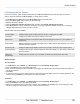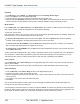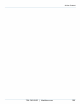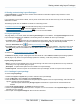Specifications
Copyright © 2012 Black Box Network Services. All Rights Reserved.
724-746-5500 | blackbox.com 101
Ad hoc Content
5.10 Changing Ad hoc Content
Ad hoc users can only make changes to specified items of Ad hoc content that they have been given permission to
change. These are presented on Ad hoc pages. To change Ad hoc content:
1. In the Menu bar click Home and select Ad hoc Entry from the drop down menu.
2. Select the Ad hoc page for the content you want to change.
3. Make the necessary changes.
4. Click the Show Now and Save Changes button, and then click Activate Schedule and Layouts.
5. If the Ad hoc Item is currently showing on the display your change is visible immediately. If the item is not showing,
changes will be visible the next time your item is shown.
Several change options are available:
Text and Tables
Change the text that is scrolling across the screen, or change text in a table
TV Stations
Change the TV station that may be showing on the screen.
News Feeds
Change the source for a news ticker that may be showing on the screen: e.g. from political to
sports news.
Media Folders
Manage media items (typically still images held in a folder) that are being displayed: e.g. show a
collection of artwork or photos.
Screen Layouts
Change the entire screen display. Pick the one you want to show from a list of layout options.
Event Scheduling
Change the time at which certain changes are made to the display: e.g. Alter the time when meal
menus are shown.
Advance To
(On Demand)
Activate events on demand: e.g. show videos on demand by selecting them from a list.
Making changes
Text and Tables
1. In the Menu bar, click on Media, go to Design Pages, and select Manage Ad hoc Pages.
2. Click on the Edit box next to the relevant page name.
3. Click on the text or table item name, and make your changes. Be careful to follow any instructions that may appear on
the left of the text box.
4. Click Save.
5. To remove text from the screen, delete all the text in the text box and click Save. If the text is scrolling vertically on the
screen, pressing the Enter key in the text box will create line breaks.
TV Station
1. In the Menu bar, click on Media, go to Design Pages, and select Manage Ad hoc Pages.
2. Click on the Edit box next to the relevant page name.
3. Select a TV Channel from the drop down list of options, and click Save. The iCOMPEL may not be showing TV at the
time of the change, but when the time comes, it will show the new channel.