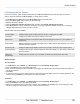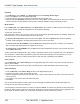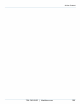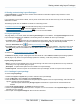Specifications
Copyright © 2012 Black Box Network Services. All Rights Reserved.
724-746-5500 | blackbox.com 107
Sharing content using Layout Packages
6. Sharing content using Layout Packages
A Layout Package is a single file which contains all the media and control files required to fully install one or more
Layouts on another iCOMPEL.
Layout Packages can be stored on DVDs, memory sticks or file servers and can also be sent by e-mail. This allows easy
distribution of content.
Transferring Layouts from one iCOMPEL to another is a three-step process:
1. Create the Layout Package and include selected Layout(s) on the first iCOMPEL.
2. Copy the Layout Package from the first iCOMPEL to the second.
3. Install the Layout(s) from the Layout Package file on to the second iCOMPEL.
6.1 Layout packages
This page allows you to create, delete and install Layout Packages on an iCOMPEL. The Layout Packages tab lists all
Layout Packages available to the iCOMPEL. The following actions are available for each Layout Package:
The Delete button removes the Layout Package from the machine. This only removes the Layout Package file - it
does not remove any media or any Layouts contained in the Layout Package that you have already installed
Press the Information button to view Layout Package content
The Install button copies the Layouts and media contained in the Package to the iCOMPEL. If any items in the Layout
Package already exist on this iCOMPEL but have different values, a prompt asks you how to handle these conflicting
items .
To create a new Layout Package use the Create tab .
The Status tab displays prompts and progress information about the current Install or Create Layout Package operation.
This tab page is only shown if a Layout Package operation is underway, or has been previously completed.
Layout package properties
Name - used as a unique identifier of the new Layout Package. The name must be specified and can only contain the
characters [a-z or A-Z], numbers [0-9] or a space.
Description - an optional description which is included in the Layout Package.
Include Layouts - select the Layouts to be included in the Layout Package. At least one Layout must be selected.
6.1.1 Creating a Layout package
To create a Layout package:
1. Finalize the Layout or Layouts that you wish to include in the Layout Package.
2. From the Menu bar, select Layouts, then Layout Packages.
3. Click the Create tab. Enter a suitable name and optionally a description for the new Layout Package. Check at least one
Layout to include in this Layout Package.
Note that Layouts referenced by Change Layout commands from Layouts that are checked will also be
included.
4. Click Create Layout package. The Status tab will then be shown.
5. Wait for the Layout Package creation process to complete. You can click the link to the Layout Package file name to
download it to your computer.
6. Send copies of the Layout Package ZIP file to those who need them.
107
108
108
109
108
107