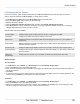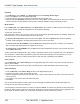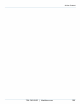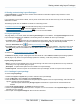Specifications
Copyright © 2012 Black Box Network Services. All Rights Reserved.
724-746-5500 | blackbox.com 108
iCOMPEL Digital Signage - User Guide (V9.0.3)
Note: There is a 2GB size limit to Layout Packages ZIP files. Because a 40 minute MPEG-2 encoded video film can be
2GB in size, you may need to exclude large video media files before creating your Layout Packages.
6.1.2 Copying a Layout package
Copying a Layout Package to the iCOMPEL
1. From the Menu bar, click on Layouts, and then select the Layout Packages tab.
2. Click the Browse... button, and select the Layout Package file from your desktop computer.
3. Click the Upload button to copy the file to the iCOMPEL. A progress bar will be shown while the copy is taking place.
4. Once complete, the Layout Package will be shown in the list.
Layout Packages will always have the file extension .ZIP. Files that do not have this file extension will not be shown in
the Layout Package page.
Copying a Layout Package from the iCOMPEL
To copy a Layout Package from the iCOMPEL to your desktop computer, click on the link in the Filename column.
Using FTP to copy a Layout Package
Layout Package files can also be copied to and from a iCOMPEL by using an FTP client (for example Internet Explorer) on
a desktop computer. Browse to the /HOME/package folder on the iCOMPEL.
6.1.3 Installing a Layout package
To create a Layout package:
1. Obtain the Layout Package ZIP file that contains the Layouts that you want to import.
2. From the Menu bar, select Layouts, then Layout Packages and upload the ZIP file from your PC.
3. Click the Install button to import the contents into the iCOMPEL.
4. If there are existing items on the iCOMPEL that have the same name as an item in the Layout Package but are not
identical, you will receive a prompt asking how to deal with any conflicts .
6.1.4 Layout package conflicts
When you install a Layout Package, the iCOMPEL merges items in the package (including Layouts, Special Items, Ad
hoc Items, Ad hoc Pages and media files) with existing items. Conflicts occur when an item in the package is identical
to an existing item, but has different property values.
You can handle conflicts in one of three ways:
Do Not Copy. Where items are in conflict, then keep the existing iCOMPEL items unchanged. This is equivalent to not
copying any conflicting items or files from the Layout Package. All non-conflicting items are installed as expected.
Copy and Replace. Replace conflicting local items with items from the Layout Package. This option will permanently
overwrite local items.
Copy but Keep Both Items. During the Install process, items in the Layout Package are renamed to avoid conflicts with
local items. A message is shown in the Status tab indicating the new item names or filenames.
You may specify different conflict actions for media files and Layout and Special Items.
108