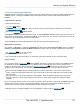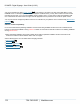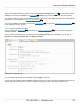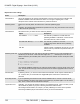Specifications
Copyright © 2012 Black Box Network Services. All Rights Reserved.
724-746-5500 | blackbox.com 118
iCOMPEL Digital Signage - User Guide (V9.0.3)
To a USB Storage Device
You will need an empty USB flash drive to publish to, and this will need to be large enough to store your Channel content.
All Channel content will be stored on the drive, so if there are large movie files or images, this will need to be taken into
account. Once the Channel is ready for publishing, insert the USB drive into any of the USB ports on the iCOMPEL and
publish as above. The Channel will be copied to it and a status bar will display progress. When it is complete, you can
remove the drive and download the data to subscribing iCOMPEL players.
Publishing Completed
However the content is distributed, this page will confirm that it was successfully published, or alert you that there were
errors in the process.
Updating Content
If you change the Schedule on the Publisher and wish to re-publish it, simply repeat this process. The subscribing
iCOMPEL players will be polling to look for updated content. If you are using a flash drive, content will be updated the next
time you insert the memory stick into the subscriber iCOMPEL.
A banner is displayed when the Publisher contents have been changed but not published:
Clicking the link in this banner will take you to the Channel Publishing page as above.
7.3.3 Multi-channel publishing
You can publish more than one Channel from a Publisher iCOMPEL. Although Schedules are unique to each Channel,
Layouts and contents may be shared by more than one Channel.
Remember that the iCOMPEL always publishes the currently Active Channel only, the name of which is displayed at the
top of each screen on the Publisher iCOMPEL and the Subscriber iCOMPEL. As suggested previously, it is therefore
helpful to give the Channel a useful name.
Adding new Channels
1. From the Menu bar, select Channels, then Manage Channels.
2. Click the Add Channel button.
3. After the iCOMPEL creates the new Channel, click the Activate button for it.
4. Create all the content for the new Channel.
5. Follow the usual steps to Publish the Channel .
Deleting a Channel
Before you can delete a Channel, you must make sure it is not Active by activating a different Channel.
Select Channels, then Manage Channels and click the Activate button for a Channel you do not want to delete. You
can then click the Delete button for the Channel you wish to remove. When you delete an inactive channel, only its
schedule is deleted. All other media and content for that channel stays on the iCOMPEL.
114