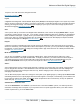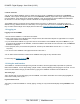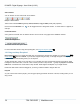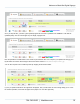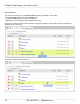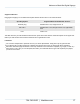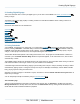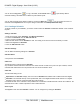Specifications
Copyright © 2012 Black Box Network Services. All Rights Reserved.
724-746-5500 | blackbox.com 12
iCOMPEL Digital Signage - User Guide (V9.0.3)
iCOMPEL Channels
You can set up multiple iCOMPEL players to display the same Layouts in a Channel. A Channel has one Publisher
iCOMPEL, where Layouts are designed, and one or more Subscriber iCOMPEL players which simply display the Layouts
from the Publisher. The Schedule for the Publisher iCOMPEL is then the Schedule for all the iCOMPEL that subscribe to
the Channel. You can even configure a number of Channels into a Digital Signage Network.
The iCOMPEL players in a Channel can be in different areas of one site (e.g. different floors of a shopping mall) or on
different sites (e.g. different branches of a retail chain). You can give Ad hoc user access to individuals at different sites so
they can make limited changes to the display at their location only. More about Digital Signage networks...
1.2 Logging on
Logging on to the iCOMPEL
1. Ensure that the iCOMPEL is connected to the network.
2. Open a web browser such as Mozilla Firefox, Google Chrome, Microsoft Internet Explorer or Apple Safari on a computer
on the same network as the iCOMPEL.
3. In your web browser's address bar, type in the name or the IP address of the iCOMPEL and press the Enter key. If you
do not know the IP address of the iCOMPEL, restart the iCOMPEL and towards the end of the boot screen, the Ethernet
IP address is displayed.
4. When prompted, enter your username and password. The factory-set default values for these are remote and 9999
respectively.
5. You are now on the iCOMPEL home page and have full control over it.
You can add a browser bookmark or favorite for the iCOMPEL home page for easy retrieval in future.
For more help, see Getting connected .
1.3 Using the web interface
The iCOMPEL is controlled and managed using the built in website, with each page broadly responsible for a particular
feature of the iCOMPEL, such as layout design, playlist creation, channel publishing and managing user accounts. You can
access this web interface through your web browser by typing in the iCOMPEL IP address into the address bar.
The Home page
This is the first page you see after logging onto the iCOMPEL, and contains thumbnails of the current playing Layout, as
well as other recently used Layouts.
Layout thumbnail view
This shows you what the iCOMPEL is currently playing. Clicking on a Layout thumbnail displays the Layout Editor for the
Layout.
107
128