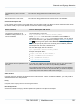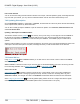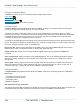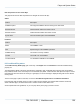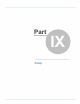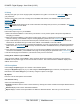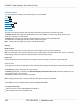Specifications
Copyright © 2012 Black Box Network Services. All Rights Reserved.
724-746-5500 | blackbox.com 124
iCOMPEL Digital Signage - User Guide (V9.0.3)
8. Player and System Status
The Status menu gives you access to information about the player and the system.
Player status
System status
Conditional Play Status
TV & Radio Status (If TV hardware is present)
8.1 Player status
The Player Status page provides details about what the iCOMPEL is playing now, and what content has been played
recently. These pages automatically refresh as new content is played.
The data on CPU usage is particularly useful as it can show which media item (or combination of items) is causing
excessive load on the CPU. To determine which media is causing a spike in CPU usage, see the Zone CPU usage graphs
to establish which Zones are using most memory. It may not be a single item of media that causes a high load, but a
combination of different items being displayed at the same time.
An indicator on the Home page shows the average of the total CPU load over the last 60 seconds. Samples are taken every
second, and represent an average over the preceding second. If there is an average of 90% or more CPU usage over the last
60 seconds, a warning message is shown on the Home page.
Playing now tab - displays a CPU usage graph for each Zone. These, along with the CPU Load graph can be used to
determine which media, or combination of media, is causing a high overall CPU load.
Played recently tab - displays a list of recently displayed Layouts, and also recently-implemented Advance To
commands.
Screen Snapshot tab - displays a snapshot of the main Screen display. This can be refreshed periodically as required,
although very frequent refreshing is not recommended since it may result in a temporary loss of quality in the currently
playing media.
CPU Load tab - shows a graph of processor load. This graph takes about ten seconds to complete. Values of 90% and
above imply that the processor is heavily loaded and video may not be playing smoothly as a result. You may wish to
change the media type, or change the order of items in Zones, to avoid CPU overload.
8.2 System status
The System Status page provides information about the iCOMPEL environment. The following information is available on
tabbed pages:
Temperature over the last 24 hours
Temperature over the last 30 days
Configuration status
Hardware configuration
Disk Temperature for the last 24 hours
This graph shows how the disk temperature has changed over the last 24 hours. Red blocks indicate that it has become too
hot. Should the disk temperature exceed 50°C for more than 5 minutes, the iCOMPEL will shut itself down.
124
124
125
126