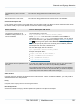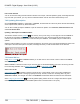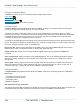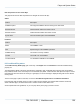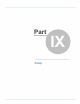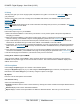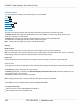Specifications
Copyright © 2012 Black Box Network Services. All Rights Reserved.
724-746-5500 | blackbox.com 130
iCOMPEL Digital Signage - User Guide (V9.0.3)
9.3 Player setup
You can configure the settings for the following aspects of your iCOMPEL:
Audio
Screen
Players
RS-232 Outputs
Interactivity
International
9.3.1 Audio
This page is for setting and testing input and output audio levels and determining the Audio mute status.
The Master Volume level adjusts the overall output volume of the iCOMPEL. The Input Level adjusts the level of the
equipment connected to the input source.
The Status page indicates if the currently active Schedule has muted or unmuted (enabled) audio.
The Test button on the Test page will send a variety of audio test signals.
Note: Running the test program will stop the currently playing media.
Settings
Master Volume
Sets the master output volume and is expressed as a percentage of maximum (100%) output level.
Note: The media item volume setting is specified in terms of percentages of the master volume level. That is, a media item
volume setting of 100% will output at the level specified in the master output volume.
Input Level
Adjusts the input level and is expressed as a percentage, where 100% implies no reduction in input audio level.
9.3.2 Screen
These pages are for setting and testing the Screen resolution and orientation and obtaining Screen information (if available).
The Settings page allows changing of the screen settings.
The Status page displays a summary of the Extended Display Identification Data (EDID) information obtained from the
screen and the status of all connectors.
The Test page provides access to various test images.
Note: Changing the orientation or Layout Canvas Size will require a restart of the iCOMPEL.
The iCOMPEL has a user definable setting called the Layout Canvas Size.
The Layout Canvas Size:
Sets the size of the canvas that Layout's are rendered on.
Sets the design size for the Layout Editor tool.
130
130
133
133
135
138