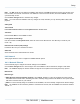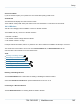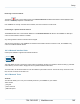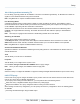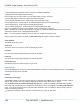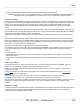Specifications
Copyright © 2012 Black Box Network Services. All Rights Reserved.
724-746-5500 | blackbox.com 144
iCOMPEL Digital Signage - User Guide (V9.0.3)
Visible Networks
When the wireless network interface is enabled, a list of visible networks is presented with a radio button next to each of
them.
To connect to one of these, simply select the radio button next to the name. If a network password/key is required, enter it
in the Key field. Since the network is visible, the key type is determined automatically.
Press Save to save the new network details.
Other Networks
If the network is not visible or in range, then select Other and type in the SSID of the wireless network into the adjacent
text field. The Key Type field will need to be set so that any password/key can be used properly.
As with the visible networks, the Key field will require filling in if required.
Press Save to save the new network details.
IP/DNS Settings
For both visible and other wireless networks, there is a choice of using either DHCP or static IP settings. These fields are
set in the same manner as the Ethernet page.
If wireless is enabled and not currently connected to any wireless network and the newly defined network is in range, then
the iCOMPEL will attempt to connect to the network.
Editing wireless network details
The Defined Networks tab contains a list of defined wireless networks, the Edit button next to each network name will
show a form for changing the network details. Press Save Changes to update the details.
Disabling or Enabling a wireless network
The Defined Networks tab has a button next to each network name - either Disable or Enable depending on whether the
network is enabled or disabled. Pressing this button will enable or disable the network as appropriate. The wireless interface
will not attempt to connect to this network if it is disabled.
141