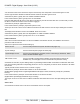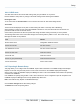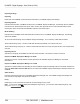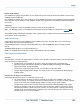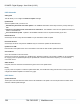Specifications
Copyright © 2012 Black Box Network Services. All Rights Reserved.
724-746-5500 | blackbox.com 156
iCOMPEL Digital Signage - User Guide (V9.0.3)
Player Local Information is also reported to iCOMPEL Deployment Manager and can be used for effective
asset tracking. For example, each player can store its address, asset tracking id and if there is a problem,
it is easy to determine the location of the player based on iCOMPEL Deployment Manager reports.
NOTE: Any change in Player Location Information can have an immediate effect on the currently playing item.
9.5 Backing up your Player
Use the Backup & Restore page to create Backup files (on a USB storage device) that contain all the media content and
settings from the iCOMPEL.
These Backup files can be stored and later restored onto this iCOMPEL or another.
To create a Backup file:
1. Insert the USB storage device on which you wish the Backup file to be created.
2. From the menu bar, select Setup, then Maintenance and Troubleshooting, then Backup & Restore.
3. Click the Create Backup tab
4. Follow the links to the folder in which you wish to create the backup file (creating folders as needed).
5. Click the Create Backup button.
6. Wait for the Backup to finish being created.
7. Remove the USB storage device.
To restore a Backup file:
1. Insert the USB storage device which contains the Backup file that you wish to restore.
2. From the menu bar, select Setup, then Maintenance and Troubleshooting, then Backup & Restore.
3. Locate the Backup you wish to restore.
4. Click the correct Restore Backup button.
5. Wait for the restore to complete and the iCOMPEL to reboot.
6. Remove the USB storage device.
If you wish to restore media content onto a different iCOMPEL that does not have the Backup & Restore page, then there
are two other methods available:
Using the Channel Manager - use this method for a player that is part of a Signage Network, or to transfer iCOMPEL
media content between networked systems.
Using Layout Packages - use this method to create convenient files that can be stored, or transferred to a different
iCOMPEL.
Backing up and Restoring your iCOMPEL using the Channel Manager
To backup your iCOMPEL using Channel Manager, follow these steps:
8. Use Channel Manager to Publish the iCOMPEL in Backup mode.
9. Wait for the process to complete.
10.Connect to the iCOMPEL using FTP and download the entire channel folder to your PC.
To restore your iCOMPEL using Channel Manager, follow these steps:
1. Connect to the iCOMPEL using FTP and upload the channel folder from your PC.
47
47