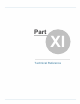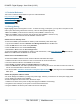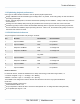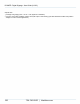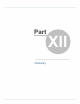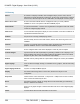Specifications
Copyright © 2012 Black Box Network Services. All Rights Reserved.
724-746-5500 | blackbox.com 164
iCOMPEL Digital Signage - User Guide (V9.0.3)
11. Technical Reference
This section contains technical reference topics not covered elsewhere:
Drag and drop file upload
Minimizing energy consumption
Processor limitations
RS-232 reference
11.1 Energy Saving
Digital Signage players are designed to run 24/7. To reduce the energy consumption, you may wish to shut part of or the
entire system down during certain times of the day. There are three possible approaches:
Make the iCOMPEL put the Screen into stand-by mode (iCOMPEL continues to run).
Make the iCOMPEL switch the Screen off via an RS-232 cable (iCOMPEL continues to run).
Use a timer switch to shut down both the iCOMPEL and the Screen.
Switch Screen to Stand-by mode
To make the iCOMPEL put the Screen into stand-by mode immediately, follow these steps:
1. Log into the iCOMPEL and select Schedule then Manage Schedules from the Menu bar.
2. Click the Edit button for the current running Schedule.
3. Click the Edit button for the current Schedule Entry.
4. Set Screen to Off and click the Save Changes button.
To make the iCOMPEL put the Screen into stand-by mode at other times, create Schedule Entries which have the
Screen set to Off whenever the Screen is not needed.
Switch Screen off with RS-232 Cable
To make the iCOMPEL switch the Screen off with an RS-232 cable follow these steps:
1. Obtain the RS-232 codes to switch the screen on and off from the Screen manufacturer.
2. Connect an RS-232 cable from the iCOMPEL to the Screen.
3. Select Setup, then Player setup then RS-232 outputs from the Menu bar.
4. Select the Add item tab, and create separate RS-232 items containing the correct commands to switch the screen on
and off. Click the Add button to save each command.
5. You are now able to add these commands to a Playlist as Special Items , by selecting them for the Send RS-232
Item option.
Switch off equipment with timer switch
You cannot damage an iCOMPEL by cutting off its power supply. However, you should not cut off the power supply while
you are updating the software of the iCOMPEL.
To switch off equipment with a timer switch, follow these steps:
1. Obtain a timer switch for the power circuit(s) that supply the iCOMPEL and Screen(s).
2. Program the timer switch(es) to turn power on and off at the desired times.
3. Plug the iCOMPEL and Screen power cables into the timer switch(es).
14
164
165
165
21
35