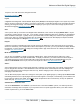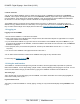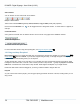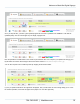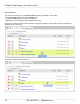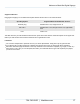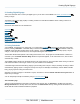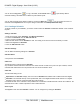Specifications
Copyright © 2012 Black Box Network Services. All Rights Reserved.
724-746-5500 | blackbox.com 20
iCOMPEL Digital Signage - User Guide (V9.0.3)
You can use the Copy button to copy a Schedule, and the Delete button to permanently delete a
Schedule. Deleting a Schedule does not delete any associated Layouts.
You can view and modify the Schedule contents by clicking the Edit button . You can change the name of a
Schedule on the Properties tab. Each Layout change in a Schedule is defined by a Schedule Entry.
2.1.1 Creating a Schedule
To display content on your iCOMPEL, you need to create at least one Schedule. Additional Schedules can be created if
required.
Adding a Schedule
1. From the menu bar, select Schedules, then Manage Schedules.
2. To add a new Schedule click the Add Schedule tab.
3. Type in a name for the Schedule.
4. Enter the date and time for the Schedule to start. This setting is not shown for the first Schedule you create.
5. Select the Layout for the Schedule.
6. Click the Add Schedule button.
Schedule Settings
You can define the following settings for a Schedule:
Schedule Name
A unique name for the Schedule.
Valid From
The date and time to start running this Schedule.
Any schedules that have 'Valid From' older than the current time will not start as they are in the past. However, if all the
schedules have Valid From time in the past then the most recent Schedule is used.
Valid Until
The Valid Until setting can be:
Superseded. The Schedule will play until a more recent Schedule that satisfies other conditions becomes eligible.
Valid Date. The Schedule will stop on the specified date, and a more eligible Schedule will be selected. If no eligible
Schedule is found, then the current Schedule will continue playing.
A schedule will start on the 'Valid From' time provided there is not another schedule that best matches the conditions. The
Schedule will run until it is either superseded or until a 'Valid Until' time.
Show Layout
The Layout to show when this Schedule is started. You can change this by editing the Schedule.