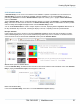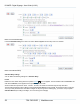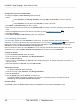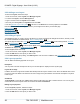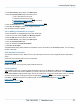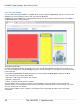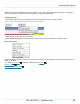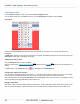Specifications
Copyright © 2012 Black Box Network Services. All Rights Reserved.
724-746-5500 | blackbox.com 24
iCOMPEL Digital Signage - User Guide (V9.0.3)
Changing the Layout in a Schedule Entry
To change the Layout in a Schedule Entry follow these steps:
1. Either:
select Schedules, then Manage Schedules, and click Edit for the Schedule you want to work with.
or
select Schedules, then the name of the Schedule you want to work with.
2. Click Edit for the Schedule Entry you wish to change.
3. Enter or change the start and end times for the Schedule Entry, and select or clear the check-boxes for the days of the
week.
4. Select the Layout name from the drop-down list, and select any other Schedule Entry Actions...
5. Click Save Changes.
6. Click Activate Schedules and Layouts to make your changes live.
2.1.3 Overriding the schedule
You may need to override the current Schedule at certain times, for example to display special instructions in an
emergency, or to show a special event from a TV broadcast feed. You can create a Schedule Override which temporarily
replaces the current Schedule. This stops the current Schedule and displays a different Layout until you restore the
Schedule by clicking the Activate Schedule and Layouts button.
When an override is in effect, the normal Schedule is not run. Although channel subscriptions take place, they are not
activated until you click the Activate Schedule and Layouts button to return to the normal Schedule.
Creating an Override
To create a Schedule Override, follow these steps.
1. From the menu bar, select Schedules, then Manage Schedules.
2. Click the Add Override tab.
3. Type in a name for the Override. The Override name should be descriptive, for example, Emergency Instructions, or
Special TV Event.
4. Select the Layout for the Override, and click Add Override.
Activating an Override
To activate an Override, follow these steps:
1. From the menu bar, select Schedules, then Manage Schedules.
2. Click the Override tab.
3. Click the Activate button for the Override you want to use.
The override Layout is displayed immediately, and continues to be displayed until you re-activate the normal
Schedule by clicking Activate Schedule and Layouts.
Override settings
An Override specifies the Audio, Screen settings and Layout that is shown while the Override is active.
23
24