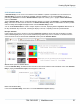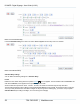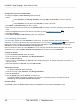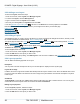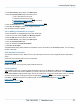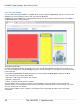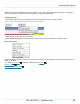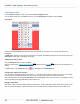Specifications
Copyright © 2012 Black Box Network Services. All Rights Reserved.
724-746-5500 | blackbox.com 25
Creating Digital Signage
2.2 Using Layouts
A Layout is an arrangement of various different display areas, called Zones , that are displayed together. Your Layout
may include video in one Zone, scrolling text in another Zone, and a sequence of still images in a third Zone. You may also
have a Zone that is the same size as the Layout that contains a background image, on which all the other Zones are
superimposed. Your audience sees everything in your Layout, so you need to take care to design Layouts that are
appealing and effective.
By default, the iCOMPEL names the Zones for each Layout on the screen in the order in which they were created - Zone
A, B, C and so on. These can be changed to more descriptive names such as Background or Main Video as desired. You
can change the relative display positions of the Zones in a Layout.
Each Zone can display Media items of different types, according to the media player or players that have been enabled
for the Zone.
The iCOMPEL Screen Background is visible in any part of the Layout that is not covered by a Zone. You can define
the color or image for the screen background independently of any Layout.
2.2.1 Manage Layout Page
The Layout page shows all the Layouts available on this iCOMPEL. For each Layout you can see a thumbnail image (if
the Layout has been used), a diagram of the Layout's Zones, the name and description of the Layout, and if applicable,
the names of the Schedules that use the Layout, the names of any Rendezvous Point or Change Layout
commands and a link to the Ad hoc Page for the Layout. There are also icons to show if an audio Soundtrack is enabled
and if touch-screen interactivity is enabled .
Click the name of the Layout , or click the thumbnail, to open the graphical Layout editor , or to work with the Layout's
properties . Click a Zone in the Layout diagram to go directly to the Playlist for the Zone.
There are also the following action buttons for each Layout:
Audition a Layout (preview on the Screen, or preview a web page in a browser where appropriate)
Delete a Layout
Rename a Layout
Copy a Layout
Edit a Layout
Note: You cannot delete a Layout that is being used by a Schedule, even if that Schedule is not currently active. If the
Layout is in use, the name of the Schedule using it is shown in the notes alongside the Layout.
You can reduce the number of Layouts that are displayed by applying a filter. Click Filter and enter the name or part of the
name of a Layout, and click Apply. Click Show All in the Filter dialog to clear the filter.
27
27 27
39
80
71 67
28
26 33
26