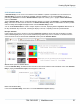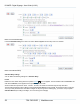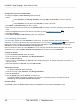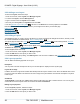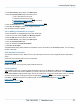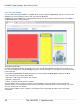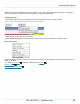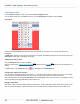Specifications
Copyright © 2012 Black Box Network Services. All Rights Reserved.
724-746-5500 | blackbox.com 27
Creating Digital Signage
3. In the Select Action pop-up dialog, click Edit Layout.
4. Click the Layout Properties tab, which allows you to:
enter a description for the Layout.
enable this Layout's Ad hoc Page
enable plasma screen mitigation for the Layout
add a Soundtrack to the Layout
5. Click the Interaction tab to set touch screen interaction properties .
6. Click Save all changes to make your changes permanent.
See also Editing a Zone's properties
2.2.4.1 Adding a soundtrack to a Layout
To add a Soundtrack to a Layout's properties, follow these steps
1. From the menu bar, select Layouts, then Manage Layouts.
2. Click the Edit button for the Layout you wish to edit.
3. In the Select Action, pop-up dialog click Edit Layout.
4. Click the Layout Properties tab.
5. Click the checkbox for Include Soundtrack.
6. Click Save all Changes.
The Default Media setting defines whether the soundtrack uses the sound files in the Media/Default folder. You can change
the files in this folder.
2.2.5 Interaction Properties
The Interaction allows the user to define how this Layout will respond to Touch screen and general purpose Input/Output
events.
Please refer to the following sections for more information:
Layout Interaction events
Click on Touch
NOTE some options on this page may require a feature unlock key.
2.3 Using Zones
Your Layout is made up of a number of defined rectangular areas known as Zones. Each Zone can display Media items
. You can decide on the number of Zones in your Layout, their sizes, and where they are placed. It is often convenient
to use different Zones for different media types, with one for scrolling text, one for a promotional video, and so on. However,
any Zone can display any media type as long as the appropriate media player has been enabled for that Zone.
Each Zone can display a sequence of media items that you have chosen and arranged into a Playlist .
Editing a Zone
Editing a Zone's properties
79
27
74
78
78
39
39
33
30
31