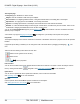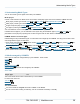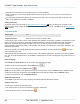Specifications
Copyright © 2012 Black Box Network Services. All Rights Reserved.
724-746-5500 | blackbox.com 36
iCOMPEL Digital Signage - User Guide (V9.0.3)
2.4.3 Adding folders to a playlist
If you add a Folder to a Playlist, the iCOMPEL treats the Folder as an item in the Playlist. You can define the way the
items inside the Folder are displayed, see Folder Play for more details.
Before you can add a Folder to a Playlist, make sure that it contains the media items you want to use. See Using Files
and Folders to learn about uploading and managing media item files.
To add a Folder to a Playlist, follow these steps:
1. From the menu bar, select Playlists, then select the Layout and the Zone.
2. Select the Files and Folders tab.
3. Click the Add button alongside the Folder you want to add to the Playlist.
4. Select the Playlist tab to view the Playlist. If necessary, adjust the order of the items in the Playlist.
2.4.4 Playing content items to test them
There are various ways of playing content items to test them:
Activate a Layout and view it on the Screen. This is useful if you want to see the complete run of all items, and you can
easily view the Screen.
Audition Layouts, Playlists or individual items on the Screen. This is useful if you want to see individual items, and you
can easily view the Screen.
Take a snapshot of the Screen and view it in your web browser. This is useful if you want to see the current status of the
display but cannot easily view the Screen.
Preview an item in your web browser. This is useful if you want to see one particular item but cannot easily view the
Screen.
Activate a Layout and watch it on the Screen
To activate a Layout and view it on the Screen, follow these steps:
1. Select Layouts from the menu bar, and then Manage Layouts.
2. Locate the layout you want to preview and click the audition button on the far left to play the layout on the
display.
To return to what what previous being played, click Activate schedules and Layouts
Audition Layout, Playlist or item on the Screen
To audition a Layout on the Screen, follow these steps:
1. Select Layouts from the menu bar, and then Manage Layouts.
2. Click the Audition button for the Layout you want to view. The Layout is shown on the Screen until you click
Activate Schedules and Layouts. Alternatively, click on a Zone in the Layout preview, and then click the audition
button for the item you want to view.
Take a Screen snapshot
To take a screen snap shot, follow these steps:
1. Select Status from the menu bar, then Player Status.
2. Select the Screen Snap Shot tab. The iCOMPEL automatically takes a screen snap shot and displays it in your web
browser. Video content may appear as a solid black rectangle.
3. Optionally, select the Refresh... check box and click Apply.
53
46