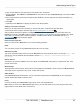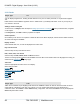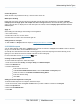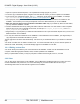Specifications
Copyright © 2012 Black Box Network Services. All Rights Reserved.
724-746-5500 | blackbox.com 43
Understanding Media Types
Tables page
Select Media, then Tables from the menu bar to open the Tables page.
To view or modify Table properties, click the Edit button . The only properties of a Table that can be changed are
the data values in the Table cells (through the Table Values tab), and the formatting of the Table cells (through the Table
Styles ) page.
To rename an existing Table, click the rename button and type in a new name.
To copy a Table, click the Copy button and type in a new name.
To remove a Table, press the Delete button .
NOTE: You can only delete a Table that is not in use. If a Table is in use, the Delete button is disabled. The items that
are using a Table are listed under the Used By property.
To create a new Table, click the Add Table tab.
Additional requirements
The maximum size for a Table supported by the iCOMPEL is 19 rows by 39 columns.
NOTE: You cannot change the size of a Table after you create it.
Ad hoc Tables
To create an Ad hoc Table, first create a Table, then use the Ad hoc Items page and add a new Ad hoc Table Item that
references this Table.
NOTE: If you copy an Ad hoc Table, the copied table is not an Ad hoc table.
Adding a Table
To add a Table, follow these steps:
1. Select Media, then Tables from the menu bar, then select the Add Table tab.
2. Enter a descriptive name for the Table
3. Enter the number of rows and columns for the Table. The maximum size for a Table supported by the iCOMPEL is 19
rows by 39 columns. You cannot change the size of a Table after you create it.
4. Click Add
Editing Table data and styles
To edit data in a Table, follow these steps:
1. Select Media, then Tables from the menu bar, then click the Edit button.
2. To edit the information displayed, select the Values tab. Make any changes and click Save Changes.
3. To edit style of the table select the Styles tab. Make any changes and click Save Changes.
4. To edit Ad hoc , select the Ad hoc tab. Make any changes and click Apply.
You can choose how input is handled. The choices are:
Default Value - The Ad hoc user cannot change the cell value.
Override with any value - The Ad hoc user can enter any value in the cell.
44
44
44
44