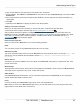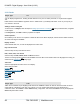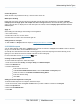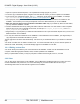Specifications
Copyright © 2012 Black Box Network Services. All Rights Reserved.
724-746-5500 | blackbox.com 47
Understanding Media Types
File operations
The following operations are supported for files:
Delete the file.
Move or rename the file.
Copy the file.
3.2.1.2 Uploading content files
There are different methods available for adding content files to the iCOMPEL:
using the File Manager page
using the Files and Folders pages of a Playlist
using FTP (file transfer protocol)
Uploading files using the File Manager
The Upload Files tab allows you to:
Upload new media files to the current folder.
Create new sub-folders of the current folder.
Uploading files
You should always add your content files to the Media folder, or to sub-folders of the Media folder.
To upload files, follow these steps:
1. From the menu bar, select Media, then Files and Folders.
2. If necessary, create a sub-folder for the content files you wish to add.
3. Click the Upload Files tab.
4. Click Browse and navigate to the file you want to upload.
5. Click Upload.
6. Repeat these steps for each file.
Creating a folder
To create a folder, follow these steps:
1. Navigate to the folder that you want to use as the parent of the new folder.
2. Click the Upload Files tab.
3. Type a name for the new folder in the Folder name field and click Create Folder.
4. The iCOMPEL creates the new folder that is automatically selected as the current folder.
Uploading files using FTP
Note: On some networks and systems, FTP may be disabled for security reasons. If you have difficulty using FTP, please
speak to the person responsible for running your network, as you may need to have specific read/write permissions to use
FTP. In addition to network permissions for FTP, iCOMPEL users other than the Administrator must have FTP access
enabled on the iCOMPEL itself.
You can use FTP with two copies of Windows Explorer, as described below, or by using a suitable FTP client.
47
47
95