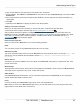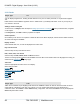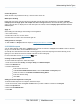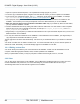Specifications
Copyright © 2012 Black Box Network Services. All Rights Reserved.
724-746-5500 | blackbox.com 48
iCOMPEL Digital Signage - User Guide (V9.0.3)
1. Open two copies of Windows Explorer, or an equivalent file manager program on your PC.
2. In the first copy of Windows Explorer, navigate to the folder with the content you want to upload to the iCOMPEL.
3. In the second copy of Windows Explorer, type ftp:// followed by the IP address of your iCOMPEL, for example
ftp://192.168.0.254 More on finding the IP address of your signage player...
4. When prompted, enter your usual iCOMPEL username and password. You can now see the list of folders on the
iCOMPEL. The root folder you see using FTP depends on the home folder defined for you on the iCOMPEL.
5. Make sure that you add your files and folders to the Media folder only. If you delete any files from other folders,
you may render the iCOMPEL unusable.
6. Create a suitable folder structure by adding new folders under the media folder. It is often useful to create a separate
folder for each Layout, and a sub-folder for each Zone, for example media/Layout_reception/Zone_A and media/
Layout_reception/Zone_B and so on.
7. Drag-and-drop or copy-and-paste your folders and files between the two copies of Windows Explorer from your PC to the
Media sub-folders on the iCOMPEL.
8. You may also rename and delete files on the iCOMPEL. To download files from the iCOMPEL, just drag-and-drop or
copy-and-paste from the Media sub-folders to your PC.
The FTP page does not refresh itself automatically. Use the F5 key or the Refresh button on your browser to refresh the
page.
You cannot move files from one folder to another in FTP. You need to download a file to your PC and then upload it to
another FTP folder. Alternatively, use the File Manager page on the iCOMPEL to move files.
3.2.1.3 Editing content files
You cannot edit any files while they are on the hard drive of the iCOMPEL. All files must be downloaded to a local
computer, edited with appropriate software, saved, and then uploaded to the iCOMPEL.
When you upload edited content you may be prompted to overwrite the existing file, and if so, click OK.
3.2.2 Video
You can play various video formats on the iCOMPEL, using a Zone that is enabled for Movie type content. For some
models of iCOMPEL best performance, we recommend having only one Movie enabled Zone in each Layout.
The following table shows the video formats supported on the iCOMPEL.
128