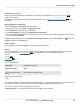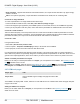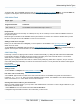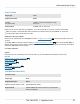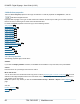Specifications
Copyright © 2012 Black Box Network Services. All Rights Reserved.
724-746-5500 | blackbox.com 52
iCOMPEL Digital Signage - User Guide (V9.0.3)
Flash animation - supports slide transitions and animation effects, but complex and fast animation may appear choppy.
Creates a small file
Video - best option if high quality, complex animations and transitions are needed, but can create large files
Convert to an image slideshow
To convert a presentation to an image slideshow follow these steps:
1. In Microsoft Office PowerPoint 2010, select File | Save & Send | Change file type.
2. Choose an image file type supported by the iCOMPEL (PNG is recommended, but JPG, TIF and BMP are supported)
3. When you are prompted to save every slide, confirm and save the presentation as individual slides in their own folder.
Convert to a Flash animation
There are various third-party commercial products that can convert a Microsoft Office PowerPoint presentation to a Flash
animation with varying degrees of complexity. The free OpenOffice suite of software will open a Microsoft Office PowerPoint
presentation and allow you to export it as a Flash file but without slide transitions or animations.
Convert to a video
If using PowerPoint 2010:
1. Select File | Save & Send | Create a Video.
2. Choose a profile - Computer and HD displays is likely to be the best for the iCOMPEL
3. When prompted, choose the location where the video will be saved.
If not using Microsoft PowerPoint 2010 there are various third-party commercial products that can convert PowerPoint to
video. While some products are specifically designed for converting PowerPoint presentations to video files, others are more
general screen capture applications, which can be useful if you want to include mouse movement or provide a voice-over.
Add the converted presentation to a Playlist
Before you can add your converted presentation to a Playlist, you must upload it to the iCOMPEL. See Uploading content
files for details of how to do this.
To add the file to a Playlist, follow the steps for adding Media item files to a Playlist . After you add the file it will appear
in the Playlist. Use the Edit button to view and adjust the Image, Video or Flash file properties as necessary.
3.2.7 HTML web pages
Player Type
HTML
Player Notes
Uses the WebKit engine to display web pages and other HTML
content
The iCOMPEL can display HTML content, either from a local HTML file or from a website where entire web pages and parts
of pages can be used.
Adding an HTML file to a Playlist
Before you can add an HTML file to a Playlist, you must upload it to the iCOMPEL. See Uploading content files for
details of how to do this.
47
35
47