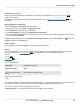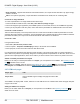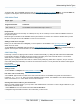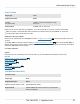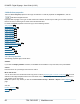Specifications
Copyright © 2012 Black Box Network Services. All Rights Reserved.
724-746-5500 | blackbox.com 59
Understanding Media Types
To display a web page, your iCOMPEL must have access to the Internet or the network where the web page is hosted. The
iCOMPEL displays a web page in an HTML enabled Zone in exactly the same way that a web browser displays a web
page. (The iCOMPEL uses a version of the Mozilla Firefox browser to do this.)
The only difference between the iCOMPEL and a regular web browser is that web content that requires a specific
downloaded plug-in, or requires a specific operating system, is not displayed. For example, the iCOMPEL does not display
ActiveX content on a web page.
You can use a copy of Mozilla Firefox to preview the appearance of a web page on the iCOMPEL.
There is no way to interact with the web page that is being displayed. If the web page requires a username and password to
log in, you must include that in the page URL in the format protocol://username:password@site.
Adding external web pages to a Playlist
To link an external web page to a Playlist, follow these steps:
1. Using a web browser, select the page you want to link to and copy the whole web address (URL).
It is sometimes possible to use the URL for a specific frame or image on a web page to display just that item.
2. In the iCOMPEL, select the Layout and Zone you want to add the page to.
3. Select the Specials tab.
4. Paste the URL from the website into the External web page text box.
5. Click Add.
6. In the Playlist, use the arrows to adjust the position of the item in the Playlist, as necessary.
7. Use the Edit button to view and adjust the item properties as necessary.
It is possible to display part of a web page only.
Saving web pages to disk
As an alternative to connecting to the Internet and displaying a web page directly from an external source, you can save it
and store it on the iCOMPEL.
Once you store a web page in this way, you lose the connection to the original page. Any updates to the original page are
not reflected in your stored copy of the page.
If you wish to store a page in this way, you must select the Web page, complete option from the Save as command in
your web browser, to make sure you store not only the web page but also all its associated files. Your web browser creates
a folder that contains any images, script files, or data files used by the page. This folder has a name in the format
[pagename]_files, where [pagename] is the name of the HTML page.
You must upload both the HTML page and the associated _files folder to the iCOMPEL in order to display a stored page.
To add a stored HTML page to a Playlist, follow the steps for adding Media item files to a Playlist. After you add the
HTML page file, it appears on the Playlist. Use the Edit button to view and adjust the HTML page file properties as
necessary.
Auto-refresh
Some web pages are designed to auto-refresh. In these cases, the web page tells the iCOMPEL browser to reload the page
at regular intervals. Pages that auto-refresh can be added to a Playlist with an indefinite duration and you can be sure that
they always show the latest information.
Pages that do not auto-refresh may show out-of-date information and need to be reloaded periodically. To do this, add the
pages to a Playlist with a fixed duration, as this forces the iCOMPEL to reload the page periodically.
You can determine whether a page is designed to auto-refresh by examining the HTML code for the page and searching for
the following HTML tag:
<meta http-equiv=refresh >
79
35