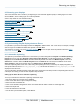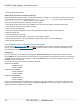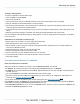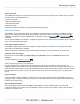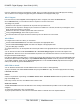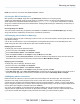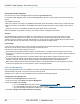Specifications
Copyright © 2012 Black Box Network Services. All Rights Reserved.
724-746-5500 | blackbox.com 80
iCOMPEL Digital Signage - User Guide (V9.0.3)
Activating Plasma Burn Mitigation
From the menu bar, select the Layout, and then select the Layout Properties tab.
For the Plasma Burn Mitigation option, select the Enable Mitigation check box, and then select the scheme and the time
interval.
The available schemes are:
Mirror Layout Zones Left to Right - the iCOMPEL automatically swaps the positions of Zones along a central vertical axis
Mirror Layout Zones Top to Bottom - the iCOMPEL automatically swaps the positions of Zones along a central vertical
axis
Orbit Zones in Layout - the iCOMPEL automatically rotates Zones around a central point.
When the iCOMPEL moves Zones according to one of these schemes, all Playlists are restarted.
Objective
The overall objective in plasma burn mitigation is to avoid leaving any one pixel on the screen at the same color and
intensity for extended periods of time, as this may cause the screen to be permanently affected at that point. Digital
signage Layouts are generally more static than broadcast TV, and so present a greater potential danger for plasma screen
burn. The objective is to move static Zones of the image to other locations at regular intervals.
Layout Design
If your Screen is a plasma screen you need to be aware of the danger of screen burn and design your Layouts accordingly.
The Layout must be useful to people using it wherever the Zones are placed.
Here are some notes to help you design your Layout:
If the background image has features that relate to the Zones above it, for example a box that makes a frame around
scrolling text, or words that must always be seen, then this type of feature has to move in conjunction with the foreground
Zone above it.
To make a background image move in conjunction with the various Zones above it, break the background up into a
number of Zones that together cover the whole screen area, and break the background image up into matching
rectangles. The parts of the background image are added to the individual Playlist for each individual Zone.
Make sure that foreground Zones retain their position relative to the background Zones by positioning them so that the
center of the foreground Zone is exactly above the center of the background Zone.
4.6 Screen Background
When switching between layouts, the iCOMPEL can show a colored background or image. This background is also
displayed between any areas of a Layout that are not covered by Zones.
Setting the color to black is not recommended because this makes fault finding more difficult.
Changing the Screen Background
To adjust the Screen Background, follow these steps:
1. From the menu bar, select Media, then Screen Background.
2. Select either Solid color or Image.
If you select Solid Color, then select a color. More information on Colors...
If you select Image, then browse the file system for an image. More information on Files and Folders...
If you want the image to behave like a splash screen, set a time delay.
3. Click Save Changes and Activate Schedule and Layouts.
68
46