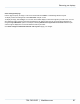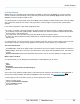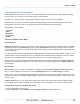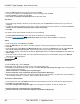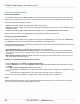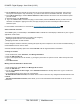Specifications
Copyright © 2012 Black Box Network Services. All Rights Reserved.
724-746-5500 | blackbox.com 86
iCOMPEL Digital Signage - User Guide (V9.0.3)
3. Click the Add Layout tab, insert a layout name and click Add.
4. Locate your new layout in the alphabetical list on the Layouts page, and click Edit.
5. Create the Zones you require and click Save.
6. Select Save all changes and edit Playlist from the drop down menu.
Text Items
1. On the Zone Page relating to the Zone you are working with, click the Specials tab and enter the text you wish to be
displayed.
2. To make the content accessible to Ad hoc users - so they can enter their own text if required - click the box Content of
this item can be customized using this Layout's Ad hoc Entry Page.
3. Click Add.
You will also need to select whether the item has one of the following:
A Local Customization Scope (which only affects the display from a single iCOMPEL)
A remote (Ad hoc from Center ) Customization Scope (which affects all the iCOMPEL in a Channel)
Tables
1. From the Menu bar, select Media, then Tables.
2. Click the Add Table tab, and create a new table by giving it a name and specifying the number of columns and rows.
3. Click Add.
4. From the Menu bar, select Media, then Manage Ad hoc items, and click the Add Item tab. For the option Allow Ad
hoc user to override values for Table, select the table name from the drop down list, and then click Add.
5. The iCOMPEL displays a reminder warning that the Ad hoc table needs to be added to a Playlist and also added to an
Ad hoc page.
6. If you click on the link to your table, each cell is described as being Ad hoc, and is editable. Clicking on an Edit Cell
button gives your override options.
More on tables...
Newsfeeds
1. From the Home page, click on Playlists.
2. Select the Layout and Zone you need to access, from the drop down menu.
3. Click Edit in the appropriate Zone page, and then click Save Changes and Change Item Type. Here you are given four
options, the first two of which are:
- Content of this item is controlled by the Layout Designer
- Content of this item can be customized using this Layout's Ad hoc Entry Page
4. The first of these is the default, but by clicking the button against the second option, you give Ad hoc users the ability to
choose different newsfeeds - e.g. finance, traffic and travel, 24-hour news etc.
TV Channel or Radio Station
1. From the Menu bar, click on Playlists and select the Layout and Zone you need to access from the drop down menu.
2. Click Edit in the appropriate Zone page.
3. Click Save Changes and Change Item Type. Here you are given four options, the first two of which are:
Content of this item is controlled by the Layout Designer
Content of this item can be customized using this Layout's Ad hoc Entry Page
91
42