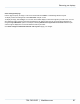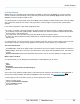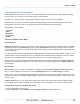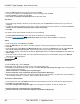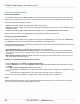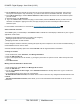Specifications
Copyright © 2012 Black Box Network Services. All Rights Reserved.
724-746-5500 | blackbox.com 89
Ad hoc Content
5.2 Additional Ad hoc
Additional Ad hoc features allow for greater customization of Layout content. This is particularly useful in a Channel,
where a network of iCOMPEL all play the same content.
Using Additional Ad hoc, multiple iCOMPEL in a Channel can each show different content, controlled by Ad hoc users
locally. This allows an organization to maintain a consistent appearance or brand image across a number of sites, while
allowing local users to upload their own content and change the Layouts and Playlists to which they have been given
access.
The content types that can be used with Additional Ad hoc include:
Folder Play
Layout
Schedule
Schedule Override
Advance to
Folder Play allows you to add a Folder to a Playlist and give Ad hoc users permission to up load their own content into
the Folder. For example, different GP practices with iCOMPEL in the same Channel could carry different local information
about late night dispensing chemists. See Folder Play ...
Ad hoc Layouts allow the Ad hoc user to select a Layout for a specific time slot in the Schedule. Typically, if an
organization published a Channel with a Layout for each department, an Ad hoc user in each department could select the
right Layout for that location.
An Ad hoc Schedule allows the Ad hoc user to set the time when a Layout should appear on the display. So if a lunch
hour Layout has been scheduled, but times vary at different locations, local Ad hoc users can set their times accordingly.
An Ad hoc Schedule Override allows the Ad hoc user to display one of a selection of pre-defined Layouts and not have
this interrupted by any other Layout changes in the Schedule. This can be used to show a special TV event or display an
emergency message without interruption.
Ad hoc Advance To
This gives an Ad hoc user on-demand control in several areas, including content selection. For example, this might be
useful in a foyer where a iCOMPEL is showing a corporate video in a continuous loop. Ad hoc Advance To allows a local
user to switch to live TV if required. To set up an Ad hoc Advance To command:
1. From the Menu bar, click on Help, select UI Options, and set the User Interface Policy to Detailed or Expert.
2. Click on Playlists and select the Layout and Zone where you want to add the Advance To command.
3. Select the Specials tab, add a new rendezvous point to the Playlist and give it a name.
4. Add one or more default media items to the Playlist.
5. Under the Specials tab, select the Advance To item that has the same name as the rendezvous point you created in
the previous step and add it to the Playlist. This forces the Playlist to loop back to the start again, regardless of what
may follow.
6. Add another rendezvous point to the Playlist.
7. Add the required on-demand media item/s to the Playlist.
54