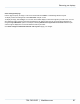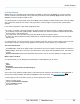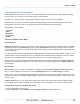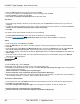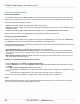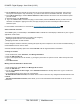Specifications
Copyright © 2012 Black Box Network Services. All Rights Reserved.
724-746-5500 | blackbox.com 90
iCOMPEL Digital Signage - User Guide (V9.0.3)
8. Add the Advance To item that has the same name as the second rendezvous point to the Playlist. This forces the
second part of the Playlist to loop continuously. If you want to revert back to the default media item, omit this step.
9. On the Ad hoc Items page, create an Ad hoc Advance To item and select the names of the two rendezvous points
you have created.
10. Add these items to an Ad hoc Page.
11. Log in as an Ad hoc user, browse to the page you have created, select the Advance To that you wish to test and
click Save. If the Playlist is playing at the time, then play will jump to the start of the Playlist under the selected
rendezvous point.
For more details on the Advance To command see Synchronizing Playlist displays between Zones .
Ad hoc Schedule Overrides
The iCOMPEL gives you the flexibility to allow Ad hoc users to override the current display schedule at any time. Typical
applications could include:
Displaying special staff instructions in the event of an emergency
Showing a special event from a TV broadcast feed
Displaying information for staff members
Content designers create the override by selecting the layout they wish to implement. This can then be activated directly, or
made available for Ad hoc users to select.
Schedule overrides temporarily replace the current Schedule until the original Schedule is reactivated.
Creating an Override
1. From the Menu bar, select Schedules, then Manage Schedules.
2. Click the Add Override tab.
3. Type in a descriptive name for the override, e.g. Emergency instructions or Special TV event. Select the Layout for the
Override.
4. Click Add Override.
Making Overrides Available to Ad hoc Users
1. From the Menu bar, select Media, then Manage Ad hoc items.
2. Click the Add Item tab.
3. For the option Add Ad hoc Item of type, select Schedule Override from the drop down menu. Type in a name and
then click Add.
4. In the Allowed Choices panel, select one of the following:
- All Available Schedule Overrides, which allows Ad hoc users to select from any configured Schedule Override on the
iCOMPEL
- Only Selected Schedule Overrides, which allows you to access selected Schedule Overrides for Ad hoc users to
choose from
71