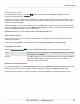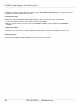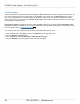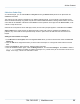Specifications
Copyright © 2012 Black Box Network Services. All Rights Reserved.
724-746-5500 | blackbox.com 98
iCOMPEL Digital Signage - User Guide (V9.0.3)
5.7.2 Editing Ad hoc Pages
This page is used to manage the properties and Ad hoc Items on a selected Ad hoc Page. These settings control which
Users can view and change Ad hoc Items, and how the page is presented to the User.
From the Menu bar, click on Media, and select Design Pages from the drop down menu. Go to Manage Ad hoc Pages
and click the Edit box against the page you wish to edit.
The Ad hoc page lists all the items that have been added to the page, and an Ad hoc user can make changes to these.
Click the Ad hoc Entry Page link to navigate to the Data Entry page.
To remove an Ad hoc item from a page click the Delete button .
Note: this is not available on layouts that automatically manage ad hoc pages.
Where multiple items are listed, you can use these buttons to adjust the order of items on the Data Entry Page:
moves the item to the top
moves the item up one place
moves the item down one place
moves the item to the bottom
To add an Ad hoc Item to this Page, select the Add Item tab.
This is not available on layouts that automatically manage ad hoc pages.
Only one Ad hoc Schedule Override Item can be added to an Ad hoc Page
Label is the text that is shown next to this Ad hoc Item on the Data Entry page.
Properties Tab
Page Name is used to uniquely identify the Ad hoc Page to the user, and is shown in the title section when showing the
Data Entry page. Page names should be kept short where possible, and every page must have a unique name.
User Guidance Message is shown on the Data Entry page, and is typically used to help the user when entering values.
This item is optional.
Users allowed to Enter Data lists the users who have permission to view and make changes to the Data Entry page.
Users with Layout Manager Access permission are able to view and modify all Ad hoc Data Entry pages