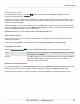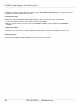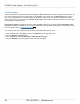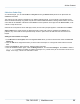Specifications
Copyright © 2012 Black Box Network Services. All Rights Reserved.
724-746-5500 | blackbox.com 99
Ad hoc Content
5.8 Ad hoc Folder Play
As content designer, you can add a Folder to a Playlist and then give Ad hoc users permission to upload their own
content into that folder.
This capacity for local changes is valuable in many different application areas. A good example is the education sector
where an education authority may publish a layout that contains a Zone dedicated to showing student artwork, then each
school that has an iCOMPEL subscribed to that channel can then upload its own images into the Ad hoc folder, so the
content is unique at each site.
Channels are not required for ad hoc folder play however, and the same principles applies to a standard alone iCOMPEL.
Ad hoc folders must contain at least one default item that is shown until content is uploaded. If the channel is re-
published, any content that has been uploaded locally remains in place unless the folder has been removed from the
Playlist.
Adding an Ad hoc Folder to a Playlist
1. In the Menu bar under Playlists, select the Layout and Zone where you want to add the folder. Select the Files and
Folders tab.
2. Click the Add button alongside the Folder you want to add to the Playlist. A message will confirm that this has been
done.
3. Select the Playlist tab, and If necessary, adjust the order of the items.
4. Click the relevant Edit button again, check the Management box, and click Save Changes. The iCOMPEL creates a
default_files sub-folder in the folder you added to the Playlist. Any content that is put into the folder is shown on the
display. If it is empty, content in the sub-folder is shown.