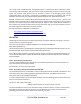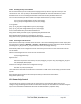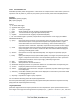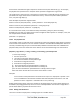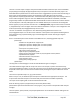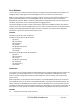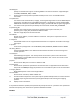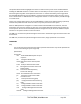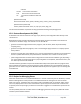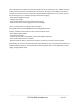Server User Manual
This script would, for example, parse each port log file line by line, each time it sees 'LOGIN: username',
it adds username to the list of connected users for that port, each time it sees 'LOGOUT: username' it
removes it from the list. The list can then be nicely formatted and displayed. You can run the script on
the remote log server. To enable log storage and connection logging:
- Select Alerts & Logging: Port Log
- Configure log storage
- Select Serial & Network: Serial Port, Edit the serial port(s)
- Under Console server, select Logging Level 1 and click Apply
There’s a useful tutorial on creating a bash script CGI at
http://www.yolinux.com/TUTORIALS/LinuxTutorialCgiShellScript.html
Similarly, the Master does maintain a view of the status of the slaves:
- Select Status: Support Report
- Scroll down to Processes
- Look for: /bin/ssh -MN -o ControlPath=/var/run/cascade/%h slavename
- These are the slaves that are connected
- Note the end of the Slaves' names will be truncated, so the first 5 characters must be unique
Alternatively, you can write a custom CGI script as described above. The currently connected Slaves can
be determined by running: ls /var/run/cascade and the configured slaves can be displayed by running:
config -g config.cascade.slaves
_____________________________________________________________________
724-746-5500 | blackbox.com Page 270