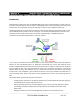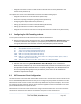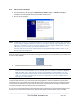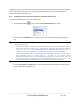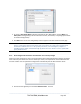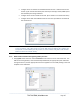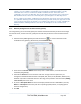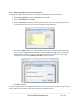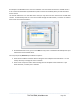Server User Manual
configure clients to run on the PC that will use the service to connect to the hosts and serial port devices
(refer to Section 6.2.7 and 6.2.9). You can also set up SDT Connector to connect out-of-band to the
console server (refer to Section 6.2.9).
6.2.2 Configuring a new console server gateway in the SDT Connector client
To create a secure SSH tunnel to a new console server:
Click the New Gateway
icon or select the File: New Gateway menu option.
Enter the IP or DNS Address of the console server and the SSH port that you will use (typically
22).
Note If SDT Connector is connecting to a remote console server through the public Internet or routed
network you will need to:
Determine the public IP address of the console server (or of the router/ firewall that connects
the console server to the Internet) as assigned by the ISP. One way to find the public IP
address is to access http://checkip.dyndns.org/ or http://www.whatismyip.com/ from a
computer on the same network as the console server and note the reported IP address.
Set port forwarding for TCP port 22 through any firewall/NAT/router that is located between
SDT Connector and the console server so it points to the console server.
http://www.portforward.com has port forwarding instructions for a range of routers. Also, you
can use the Open Port Check tool from http://www.canyouseeme.org to check if port
forwarding through local firewall/NAT/router devices has been properly configured.
Enter the Username and Password of a user on the gateway that is enabled to connect via SSH
and/or create SSH port redirections.
_____________________________________________________________________
724-746-5500 | blackbox.com Page 105