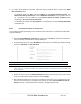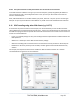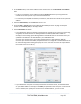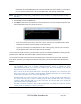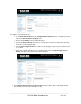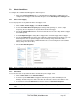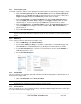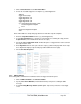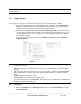Server User Manual
Note: The SMS command trigger condition can only be set if there is an internal or external USB cellular
modem detected
7.3 Trigger Actions
To configure the sequence of actions that is to be taken in the event of the trigger condition:
For a nominated Auto-Response - with a defined Check Condition - click on Add Trigger
Action (e.g. Send Email or Run Custom Script) to select the action type to be taken. Then
configure the selected action (as detailed in the following sections)
Each action is configured with a nominated Action Delay Time which specifies how long (in
seconds) after the Auto-Response trigger event to wait before performing the action. So you
can add follow-on actions to create a sequence of actions that will be taken in the event of
the one trigger condition
To edit (or delete) an existing action, click the Modify (or Delete) icon in the Scheduled
Trigger Action table
Note: A message text can be sent with Email, SMS and Nagios actions. This configurable message can
include selected values:
$AR_TRIGGER_VAL = the trigger value for the check e.g. for UPS Status, it could be onbatt or
battlow
$AR_VAL = the value returned by the check e.g. for ups status, it could be online/onbatt/battlow
$AR_CHECK_DEV = the device name of the device being checked e.g. for Alarm, the alarm
name
$TIMESTAMP = the current timestamp
$HOSTNAME = the hostname of the console server
The default message text is: $TIMESTAMP: This action was run - Check details: value $AR_VAL
vs trigger value $AR_TRIGGER_VAL
7.3.1 Send Email
Click on Send Email as the Add Trigger Action. Enter a unique Action Name and set the
Action Delay Time
_____________________________________________________________________
724-746-5500 | blackbox.com Page 140