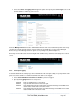Server User Manual
Select a Secure Connection (if applicable) and specify the SMTP port to be used (if other than
the default port 25)
You may also enter a Sender email address which will appear as the “from” address in all email
notifications sent from this console server. Some SMS gateway service providers only forward
email to SMS when the email has been received from authorized senders. So you may need to
assign a specific authorized email address for the console server
You may also enter a Username and Password as some SMS gateway service providers use
SMTP servers which require authentication
Similarly you can specify the specific Subject Line that will be sent with the email. Generally the
email subject will contain a truncated version of the alert notification message (which is
contained in full in the body of the email).
However some SMS gateway service providers require blank subjects or require specific authentication
headers to be included in the subject line
Click Apply Settings to activate SMS-SMTP connection.
SMS via Cellular Modem
To use an attached or internal cellular modem for SMS the Administrator must enable SMS:
Select Cellular Modem In the SMS Settings field
Check Receive Messages to enable incoming SMS messages to be received. A custom script will
be called on receipt of incoming SMS messages
You may need to enter the phone number of the carrier’s SMS Message Centre (only if advised
by your carrier or Support)
Click Apply Settings to activate SMS connection
_____________________________________________________________________
724-746-5500 | blackbox.com Page 144