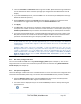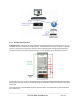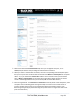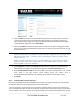Server User Manual
Note: These login credentials are not related to the Users and access privileges you configured in Serial
& Networks: Users & Groups.
If you have multiple UPSes and require them to be shut down in a specific order, specify the
Shutdown Order for this UPS. This is a whole positive number, or -1. 0s shut down first, then
1s, 2s, etc. -1s are not shut down at all. Defaults to 0.
Select the Driver that you will use to communicate with the UPS. Most console servers are
preconfigured so the drop down menu presents a full selection of drivers from the latest
Network UPS Tools (NUT version 2.4).
Click New Options in Driver Options if you need to set driver-specific options for your selected
NUT driver and hardware combination (more details at http://www.networkupstools.org/doc
).
Check Log Status and specify the Log Rate (minutes between samples) if you want the status
from this UPS to be logged. You can view these logs from the Status: UPS Status screen.
If you have enabled Nagios services, then you will be presented with an option for Nagios
monitoring. Check Enable Nagios to enable this UPS to be monitored using Nagios central
management.
Check Enable Shutdown Script if this is the UPS providing power to the console server itself and
if a critical power failure occurs, you can perform any "last gasp" actions on the console server
before power is lost. Place a custom script in /etc/config/scripts/ups-shutdown (you may use the
provided /etc/scripts/ups-shutdown as a template). This script only runs when then UPS reaches
critical battery status.
Click Apply.
Note: You can also customize the upsmon, upsd, and upsc settings for this UPS hardware directly from
the command line.
8.2.2 Remote UPS management
A Remote UPS is a UPS that is connected as a Managed Device to a remote console server that is
monitored (but not managed) by your console server.
You can configure the upsc and upslog clients in the Black Box console server to monitor remote servers
that are running Network UPS Tools managing their locally connected UPSes. These remote servers
might be other Black Box console servers or generic Linux servers running NUT. You can centrally
monitor all these distributed UPSes (which may be spread in a row in a data center, around a campus
property, or across the country) through the one central console server window. To add a Remote UPS:
Select the Serial & Network: UPS Connections menu. The Remote UPSes section will display all
the remote UPS devices being monitored.
Click Add Remote UPS.
_____________________________________________________________________
724-746-5500 | blackbox.com Page 157