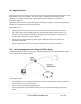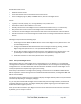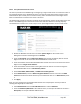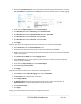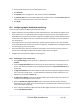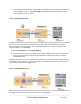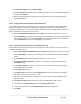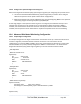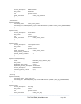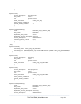Server User Manual
10.2.2 Set up distributed console servers
This section provides a brief walkthrough on configuring a single console server to monitor the status of
one attached network host (a Windows IIS server running HTTP and HTTPS services) and one serially
attached device (the console port of a network router), and to send alerts back to the Nagios server
when an Administrator connects to the router or IIS server.
This walkthrough provides an example, but details of the configuration options are described in the next
section. This walkthrough also assumes the network host and serial devices are already physically
connected to the console server. The first step is to set up the Nagios features on the console server:
Browse the Black Box console server and select System: Nagios on the console server
Management Console. Check Nagios service Enabled.
Enter the Host Name and the Nagios Host Address (for example, IP address) that the central
Nagios server will use to contact the distributed Black Box console server.
Enter the IP address that the distributed Black Box console server will use to contact the central
Nagios server in Nagios Server Address.
Enter the IP address that the clients running SDT Connector will use to connect through the
distributed Black Box servers in SDT Gateway address.
Check Prefer NRPE, NRPE Enabled, and NRPE Command Arguments.
Check NSCA Enabled, choose an NSCA Encryption Method and enter and confirm an NSCA
Secret. Remember these details because you will need them later on. For NSCA Interval, enter:
5
Click Apply.
Next, you must configure the attached Window network host and specify the services you will be
checking with Nagios (HTTP and HTTPS):
Select Network Hosts from the Serial & Network menu and click Add Host.
Enter the IP Address/DNS Name of the network server, for example: 192.168.1.10 and enter a
Description, for example: Windows 2003 IIS Server.
_____________________________________________________________________
724-746-5500 | blackbox.com Page 183