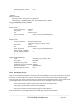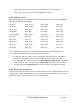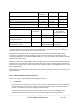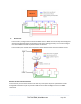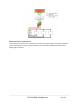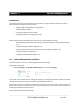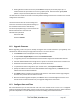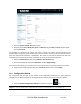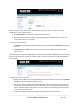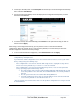Server User Manual
Pushing the Erase button on the rear panel twice. A ball-point pen or bent paper clip is a
suitable tool for this procedure. Do not use a graphite pencil. Press the button gently twice
(within a couple of seconds) while the unit is powered ON.
This will reset the console server back to its factory default settings and clear the console server’s stored
configuration information.
The hard erase will clear all custom settings and
return the unit back to factory default settings (i.e.
the IP address will be reset to 192.168.0.1).
You will be prompted to log in and must enter the
default administration username and
administration password:
Username: root
Password: default
11.2 Upgrade Firmware
Before upgrading, make sure you are already running the most current firmware in your gateway. Your
console server will not allow you to upgrade to the same or an earlier version.
The Firmware version is displayed in each page’s header.
Or select Status: Support Report and note the Firmware Version.
To upgrade, you first must download the latest firmware image from the Black Box.web site.
Save this downloaded firmware image file to a system on the same subnet as the console server.
Download and read the release_notes.txt for the latest information.
To upload the firmware image file to your console server, select System: Firmware.
Specify the address and name of the downloaded Firmware Upgrade File, or Browse the local
subnet and locate the downloaded file.
Click Apply and the console server appliance will perform a soft reboot and start upgrading the
firmware. This process will take several minutes.
After the firmware upgrade completes, click here to return to the Management Console. Your
console server will have retained all its pre-upgrade configuration information.
11.3 Configure Date and Time
We recommend that you set the local Date and Time in the console server as soon as it is configured.
Features like Syslog and NFS logging use the system time for time-stamping log entries, while certificate
generation depends on a correct Timestamp to check the validity period of the certificate.
_____________________________________________________________________
724-746-5500 | blackbox.com Page 197