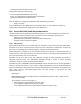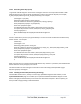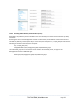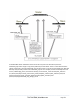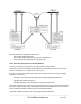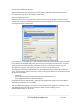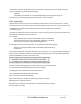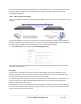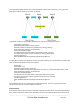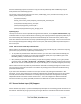Server User Manual
- Execute the PUTTYGEN.EXE program.
- Select the desired key type SSH2 DSA (you may use RSA or DSA) within the Parameters section.
- It is important that you leave the passphrase field blank.
- Click on the Generate button.
- Follow the instruction to move the mouse over the blank area of the program in order to create
random data used by PUTTYGEN to generate secure keys. Key generation will occur once PUTTYGEN
has collected sufficient random data.
- Create a new file " authorized_keys " (with notepad) and copy your public key data from the "Public
key for pasting into OpenSSH authorized_keys file" section of the PuTTY Key Generator, and paste
the key data to the "authorized_keys" file. Make sure there is only one line of text in this file.
- Use WinSCP to copy this "authorized_keys" file into the users home directory: e.g.
/etc/config/users/testuser/.ssh/authorized_keys of the Black Box gateway which will be the SSH
server. You will need to make sure this file is in the correct format with the correct permissions with
the following commands:
# dos2unix \
/etc/config/users/testuser/.ssh/authorized_keys && chown testuser \
/etc/config/users/testuser/.ssh/authorized_keys
- Using WinSCP copy the attached sshd_config over /etc/config/sshd_config on the server (Makes
sure public key authentication is enabled).
- Test the Public Key by logging in as "testuser" Test the Public Key by logging in as "testuser" to the
client Black Box device and typing (you should not need to enter anything): # ssh -o
StrictHostKeyChecking=no <server-ip>
_____________________________________________________________________
724-746-5500 | blackbox.com Page 256