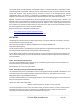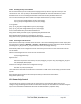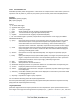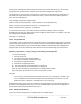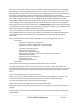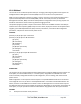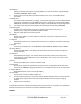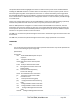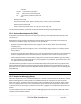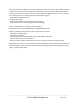Server User Manual
15.8.3 Installing the key and certificate
We recommend that you use an SCP (Secure Copying Protocol) client to copy files securely to the
console server unit. The scp utility is distributed with OpenSSH for most Unix distributions, while
Windows users can use something like the PSCP command line utility available with PuTTY.
You can install remotely the files created in the steps above with the scp utility as follows:
scp ssl_key.pem root@<address of unit>:/etc/config/
scp ssl_cert.pem root@<address of unit>:/etc/config/
or using PSCP:
pscp -scp ssl_key.pem root@<address of unit>:/etc/config/
pscp -scp ssl_cert.pem root@<address of unit>:/etc/config/
PuTTY and the PSCP utility can be downloaded from:
http://www.chiark.greenend.org.uk/~sgtatham/putty/download.html
More detailed documentation on the PSCP can be found:
http://the.earth.li/~sgtatham/putty/0.58/htmldoc/Chapter5.html#pscp
15.8.4 Launching the HTTPS Server
Note that the easiest way to enable the HTTPS server is from the web Management Console. Simply click
the appropriate checkbox in Network -> Services -> HTTPS Server and the HTTPS server will be activated
(assuming the ssl_key.pem & ssl_cert.pem files exist in the /etc/config directory).
Alternatively inetd can be configured to launch the secure fnord server from the command line of the
unit as follows.
Edit the inetd configuration file. From the unit command line:
vi /etc/config/inetd.conf
Append a line:
443 stream tcp nowait root sslwrap -cert /etc/config/ssl_cert.pem -key /etc/config/ssl_key.pem -
exec /bin/httpd /home/httpd"
Save the file and signal inetd of the configuration change.
kill -HUP `cat /var/run/inetd.pid`
The HTTPS server should be accessible from a web client at a URL similar to this: https://<common name
of unit>
More detailed documentation about the openssl utility can be found at the website:
http://www.openssl.org/
15.9 Power Strip Control
The console server supports a growing list of remote power-control devices (RPCs) that you can
configure using the Management Console as described in Chapter 8. These RPCs are controlled using the
open source PowerMan and Network UPS Tools and with Black Box’s pmpower utility.
_____________________________________________________________________
724-746-5500 | blackbox.com Page 262