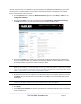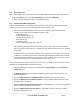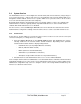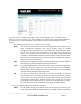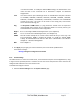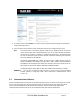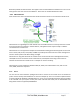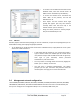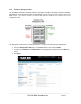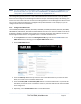Server User Manual
The next step is to enter an IP address for the principal Ethernet (LAN/Network/Network1) port on the
console server; or enable its DHCP client so that it automatically obtains an IP address from a DHCP
server on the network it will connect to.
On the System: IP menu, select the Network Interface page then check dhcp or static for the
Configuration Method.
If you selected Static, you must manually enter the new IP Address, Subnet Mask, Gateway,
and DNS server details. This selection automatically disables the DHCP client.
If you selected DHCP, the console server will look for configuration details from a DHCP server
on your management LAN. This selection automatically disables any static address. The console
server MAC address is printed on a label on the base plate.
Note In its factory default state (with no Configuration Method selected) the console server has its
DHCP client enabled, so it automatically accepts any network IP address assigned by a DHCP
server on your network. In this initial state, the console server will then respond to both its Static
address (192.168.0.1) and its newly assigned DHCP address.
By default the console server LAN port auto-detects the Ethernet connection speed. You can use
the Media menu to lock the Ethernet to 10 Mbps or 100 Mbps, and to Full Duplex (FD) or Half
Duplex (HD).
Note If you changed the console server IP address, you may need to reconfigure your PC/workstation
so it has an IP address that is in the same network range as this new address.
Click Apply.
Enter http://new IP address to reconnect the browser on the PC/workstation that is connected
to the console server.
_____________________________________________________________________
724-746-5500 | blackbox.com Page 31