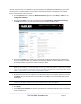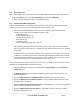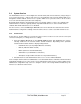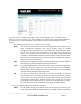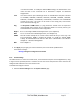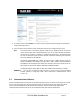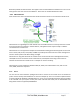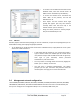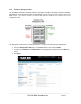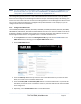Server User Manual
3.3.1 IPv6 configuration
You can also configure the console server Network and Management LAN Interfaces for IPv6 operation:
On the System: IP menu select General Settings page and check Enable IPv6.
Then, configure the IPv6 parameters on each Interface page.
3.3.2 Dynamic DNS (DDNS) configuration
With Dynamic DNS (DDNS) a console server whose IP address is dynamically assigned (and that may
change from time to time) can be located using a fixed host or domain name.
The first step in enabling DDNS is to create an account with the supported DDNS service
provider of your choice. Supported DDNS providers include:
- DyNS www.dyns.cx
- dyndns.org www.dyndns.org
- GNUDip gnudip.cheapnet.net
- ODS www.ods.org
- TZO www.tzo.com
- 3322.org (Chinese provider) www.3322.org
Upon registering with the DDNS service provider, you will select a username and password, as
well as a hostname that you will use as the DNS name (to allow external access to your machine
using a URL).
The Dynamic DNS service providers allow the user to choose a hostname URL and set an initial
IP address to correspond to that hostname URL. Many Dynamic DNS providers offer a selection
of URL hostnames available for free use with their service. However, with a paid plan, any URL
hostname (including your own registered domain name) can be used.
You can now enable and configure DDNS on any of the Ethernet or cellular network connections on the
console server (by default DDNS is disabled on all ports):
Select the DDNS service provider from the drop down Dynamic DNS list on the System:IP or
System:Dial menu
In DDNS Hostname enter the fully qualified DNS hostname for your console server e.g. your-
hostname.dyndns.org
Enter the DDNS Username and DDNS Password for the DDNS service provider account
Specify the Maximum interval between updates - in days. A DDNS update will be sent even if
the address has not changed
Specify the Minimum interval between checks for changed addresses - in seconds. Updates will
still only be sent if the address has changed
Specify the Maximum attempts per update i.e. the number of times to attempt an update
before giving up (defaults to 3)
_____________________________________________________________________
724-746-5500 | blackbox.com Page 32