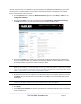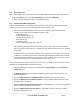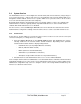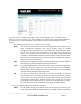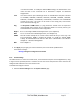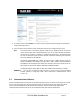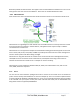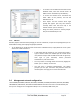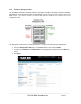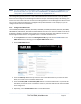Server User Manual
To use PuTTY for an SSH terminal session from a
Windows client, enter the console server’s IP
address as the ”Host Name (or IP address).”
To access the console server
command line,
select “SSH” as the protocol, and use the
default IP Port 22.
Click “Open” and the console server login
prompt will appear. (You may also receive a
“Security Alert” that the host’s key is not
cached. Choose “yes” to continue.)
Using the Telnet protocol is similarly simple -
but you use the default port 23.
3.5.3 SSHTerm
Another popular communications package you can use is SSHTerm, an open source package that you can
download from http://sourceforge.net/projects/sshtools
To use SSHTerm for an SSH terminal session from a Windows Client, simply Select the “File” option
and click on “New Connection.”
A new dialog box will appear for your “Connection Profile.”
Type in the host name or IP address (for the console server
unit) and the TCP port that the SSH session will use (port 22).
Then type in your username, choose password
authentication, and click connect.
You may receive a message about the host key fingerprint.
Select “yes” or “always” to continue.
The next step is password authentication. The system
prompts you for your username and password from the
remote system. This logs you on to the console server
3.6 Management network configuration
The LES1508A, LES1408A, LES1416A, LES1432A, LES1448A, LES1308A, LES1316A, LES1332A, LES1348A,
LES1208A-R2, LES1216A-R2, LES1232A and LES1248A-R2 console servers have a second network port
that you can configure as a management LAN port or as a failover/ OOB access port.
_____________________________________________________________________
724-746-5500 | blackbox.com Page 38