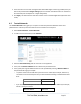Server User Manual
Select System: Administration on Master’s Management Console.
Check Generate SSH keys automatically and click Apply.
Next, you must select whether to generate keys using RSA and/or DSA (if unsure, select only RSA).
Generating each set of keys will require approximately two minutes, and the new keys will destroy any
old keys of that type that may previously been uploaded.
Also, while the new generation is underway on the master, functions relying on SSH keys (for example,
cascading) may stop functioning until they are updated with the new set of keys.
To generate keys:
Select RSA Keys and/or DSA Keys.
Click Apply.
Once the new keys have been successfully generated, Click here to return and the keys will
automatically be uploaded to the Master and connected Slaves.
4.6.2 Manually generate and upload SSH keys
Or, if you have an RSA or DSA key pair, you can manually upload them to the Master and Slave console
servers.
Note If you already have an RSA or DSA key pair that you do not want to use, you will need to create a
key pair using ssh-keygen, PuTTYgen or a similar tool as detailed in Chapter 15.6.
To manually upload the public and private key pair to the Master console server:
Select System: Administration on Master’s Management Console.
Browse to the location where you have stored RSA (or DSA) Public Key and upload it to SSH RSA
(DSA) Public Key.
Browse to the stored RSA (or DSA) Private Key and upload it to SSH RSA (DSA) Private Key.
Click Apply.
_____________________________________________________________________
724-746-5500 | blackbox.com Page 63