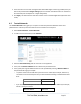Server User Manual
Once you have added all the Slave console servers, you can assign and access the Slave serial ports and
the connected devices from the Master’s Management Console menu. You can also access them
through the Master’s IP address.
Select the appropriate Serial & Network: Serial Port and Edit to configure the serial ports on the
Slave.
Select the appropriate Serial & Network: Users & Groups to add new users with access
privileges to the Slave serial ports (or to extend existing users’ access privileges).
Select the appropriate Serial & Network: Trusted Networks to specify network addresses that
can access nominated Slave serial ports .
Select the appropriate Alerts & Logging: Alerts to configure Slave port Connection, State
Change, or Pattern Match alerts.
The configuration changes made on the Master are propagated out to all the Slaves when you
click Apply.
4.6.4 Managing the Slaves
The Master is in control of the Slave serial ports. For example, if you change User access privileges or
edit any serial port setting on the Master, the updated configuration files will be sent out to each Slave
in parallel. Each Slave will then automatically make changes to its local configuration (and only make
those changes that relate to its particular serial ports).
You can still use the local Slave Management Console to change the settings on any Slave serial port
(such as alter the baud rates). These changes will be overwritten next time the Master sends out a
configuration file update.
Also, while the Master is in control of all Slave serial port related functions, it is not master over the
Slave network host connections or over the Slave console server system itself.
You must access each Slave directly to manage Slave functions such as IP, SMTP & SNMP Settings, Date
&Time, and DHCP server. These functions are not overwritten when configuration changes are
propagated from the Master. Similarly, you have to configure the Slaves Network Host and IPMI settings
at each Slave.
The Master’s Management Console provides a consolidated view of the settings for its own and all the
Slave’s serial ports. The Master does not provide a fully consolidated view. For example, if you want to
find out who's logged in to cascaded serial ports from the master, you’ll see that Status: Active Users
only displays those users active on the Master’s ports, so you may need to write custom scripts to
provide this view. This is covered in Chapter 11.
4.7 Serial Port Redirection
To allow an application on a client PC to access the virtual serial ports on the console server, you need to
run client software (to redirect the local serial port traffic to remote console server serial port).
There’s a selection of commercial software available including Serial to Ethernet from Eltima
(www.eltima.com) and Serial/IP™ COM Port Redirector from Tactical Software
(www.tacticalsoftware.com/products/serialip.htm).
_____________________________________________________________________
724-746-5500 | blackbox.com Page 66