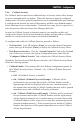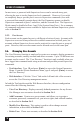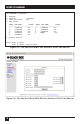User`s guide
CHAPTER 5: Configuration
37
5.6.1. Viewing User Accounts
The “View User Directory” option allows you to view details about each account,
including the ports the account is allowed to access and whether or not the account
is allowed to invoke Supervisor commands. The View User option will not display
actual passwords, and instead, the password field will read either “defined” or
“undefined.” Note that the View User Accounts function is only available to users
who have accessed command mode using a password that permits Supervisor Level
commands. To view account details, proceed as follows:
• Text Interface: From the User Directory menu, type 1 and press [Enter]. The
Secure Site Manager will display a screen which lists all defined user accounts.
Key in the name of the desired account and then press [Enter].
• Web Browser Interface: From the User menu, click the “View/Modify User”
link. The Secure Site Manager will display a menu that allows you to select the
desired user and directory function. Select the “View User” button, and then
click on the down arrow, scroll to the desired username, select the username,
and then click “Choose User.”
5.6.2. Adding User Accounts
The “Add Username” option allows you to create new accounts and assign
usernames, passwords, command level, port access rights, and Callback Numbers
to each account. Note that the Add User function is only available to users who
have accessed command mode using a password that permits Supervisor Level
commands.
To create new user accounts, proceed as follows:
• Text Interface: From the User Directory menu, type 2 and press [Enter]. The
Add Username menu (Figure 5-5) will be displayed.
• Web Browser Interface: From the Edit User menu, click the Add User link.
The Secure Site Manager will display the Add User menu (Figure 5-6.)