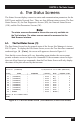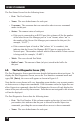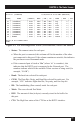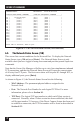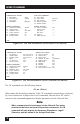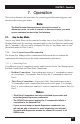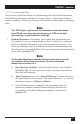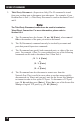User`s guide
SECURE SITE MANAGERS
70
The Port Status Screen lists the following items:
• Port: The Port Number.
• Name: The user-defined name for each port.
• Username: The username that was entered in order to access command
mode via this port.
• Status: The connect status of each port.
■
If the port is connected to an RS232 port, this column will list the number
of the other Secure Site Manager port in “c-nn” format, where “nn” is
the number of the Secure Site Manager port connected to this port (for
example, “C-07”.)
■
If the connected port is listed as “Nn” (where “n” is a number), this
indicates that the Secure Site Manager RS232 port is connected to the
Network port. The numbers indicate which of the available Telnet sessions
is being used (for example, “C-N5”.)
• Mode: The user-selected Port Mode.
• Buffer Count: The amount of data (in bytes) stored in the buffer for
this port.
6.2. The Port Diagnostics Screen (/SD)
The Port Diagnostics Screen provides more detailed information about each port. To
display the Port Diagnostics Screen, access the Text Interface command mode and
type /SD [Enter], the screen will appear as shown in Figure 6-2.
Note that the screen format will vary, depending upon whether your account permits
or denies access to Supervisor commands. If the username entered at login does not
allow Supervisor commands, then the Port Diagnostics Screen will only display the
status of the ports allowed by that account. Ports that are not assigned to the account
will not be displayed.
The Port Diagnostics Screen lists the following items:
• Port: The Port Number. If this column contains a plus sign (+) next to the
port number, this indicates that the port is allowed to invoke Supervisor
commands, providing the user account allows access to these commands.
• Name: The user-defined name for each port.