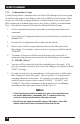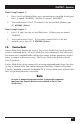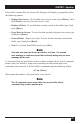User`s guide
SECURE SITE MANAGERS
86
8. Telnet & SSH Functions
8.1. Network Port Numbers
Whenever an inbound Telnet or SSH session connects to one of the Secure Site
Manager’s RS232 Ports, the Port Status Screen and Port Diagnostics Screen will
indicate that the RS232 port is presently connected to Port “Nn” (where “N” indicates
a network connection, and “n” is a number that lists the logical Network Port being
used; for example, “N7”.) This “Nn” number is referred to as the logical Network
Port Number.
8.2. SSH Encryption
In addition to standard Telnet protocol, the Secure Site Manager also supports
SSH connections, which provide secure, encrypted access via network. In order to
communicate with the Secure Site Manager using SSH protocol, your network node
must include an appropriate SSH client.
Note that when the /K (Send SSH Key) command is invoked, the Secure Site
Manager can also provide you with a public SSH key, which can be used to
streamline connection to the Secure Site Manager when using SSH protocol.
Although you can establish an SSH connection to the unit without the public key,
the public key provides validation for the Secure Site Manager, and once this key
is supplied to the SSH client, the client will no longer display a warning indicating
that the Secure Site Manager is not a recognized user when the client attempts to
establish a connection.
The /K command uses the following format:
/K <k> [Enter]
Where k is an argument that determines which type of public key will be displayed,
and the k argument offers the following options:
1. SSH1
2. SSH2 RSA
3. SSH2 DSA
For example, to obtain the public SSH key for an SSH2 RSA client, type
/K 2 and
then press [Enter].
Note:
Although the Secure Site Manager does not support SSH1, the /K 1
command will still return a key for SSH1.