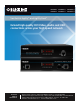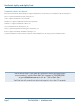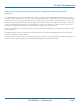® ® NETWORK SERVICES ACR1000A ACR1000A-T ACR1000A-R ACR1002A ACR1002A-T ACR1002A-R ServSwitch Agility™ and Agility Dual™ Extend high quality DVI Video, Audio and USB connections across your high speed network Customer Support Information Order toll-free in the U.S.: Call 877-877-BBOX (outside U.S.
ServSwitch Agility and Agility Dual Trademarks Used in this Manual Black Box and the Double Diamond logo are registered trademarks, and ServSwitch is a trademark, of BB Technologies, Inc. Mac is a registered trademark of Apple Computer, Inc. Linux is registered trademark of Linus Torvalds. Windows is a registered trademark of Microsoft Corporation. NetWare is a registered trademark of Novell, Inc. Sun is a trademark of Sun Microsystems, Inc. Unix is a registered trademark of UNIX System Laboratories, Inc.
FCC and IC RFI Statements Federal Communications Commission and Industry Canada Radio Frequency Interference Statements This equipment generates, uses, and can radiate radio-frequency energy, and if not installed and used properly, that is, in strict accordance with the manufacturer’s instructions, may cause interference to radio communication.
ServSwitch Agility and Agility Dual Instrucciones de Seguridad (Normas Oficiales Mexicanas Electrical Safety Statement) 1. T odas las instrucciones de seguridad y operación deberán ser leídas antes de que el aparato eléctrico sea operado. 2. Las instrucciones de seguridad y operación deberán ser guardadas para referencia futura. 3. Todas las advertencias en el aparato eléctrico y en sus instrucciones de operación deben ser respetadas. 4. Todas las instrucciones de operación y uso deben ser seguidas. 5.
Table of Contents Contents 1. Specifications............................................................................................................................................................................... 6 2. Introduction................................................................................................................................................................................ 7 2.1 One-to-One Configuration...................................................................
ServSwitch Agility and Agility Dual 1. Specifications ServSwitch Agility Casing (w x h x d): 198mm (7.92”) x 44mm (1.76”) x 120mm (4.8”) Construction: 1U compact case, robust metal design Weight: 0.75kg (1.65lbs) Mount kits: Rack mount kits: Single (RMK2004) or dual units (RMK2004-2) per 1U slot. VESA monitor / wall mount chassis kit: RMKVESA Input Power: 100-240VAC 50/60Hz, 0.5A, Output Power: 5VDC 12.
Chapter 2: Overview 2. Introduction Thank you for choosing the ServSwitch Agility range which represents a major advancement in the capabilities of digital extenders and switches. By encoding high quality DVI video, audio and USB connections into Internet Protocol (IP) messages, ServSwitch Agility offers highly advanced and flexible signal switching capabilities.
ServSwitch Agility and Agility Dual 2.3 Mixing ServSwitch Agility and Agility Dual units It is possible to mix ServSwitch Agility and Agility Dual transmitters and receivers on a network, with the provision that standard Agility units do not support dual link DVI video signals or fiber optic links. 2.
Chapter 2: Overview 2.5 ServSwitch Agility unit features The ServSwitch Agility units are housed within durable, metallic enclosures with most connectors situated at the rear panel - only the Ethernet ports are situated at the front panel. 2.5.
ServSwitch Agility and Agility Dual 2.5.2 ServSwitch Agility remote receiver unit The smart front faces feature the operation indicators as shown in Figure 2-5: REMOTE ServSwitch Agility™ B L A C K B OX K V M o I P E X T E N D E R NET SER AUD USB DVI PWR Indicators These six indicators clearly show the key aspects of operation: Gigabit Ethernet port • NET On when valid network link is present. Flashes when the unit is in error. • SER On when the AUX (serial) port is enabled and active.
Chapter 2: Overview 2.6 ServSwitch Agility Dual unit features The ServSwitch Agility Dual units are housed within durable, metallic enclosures with most connectors situated at the rear panel the Ethernet and fiber are situated on the front panels. 2.6.
ServSwitch Agility and Agility Dual 2.6.2 ServSwitch Agility Dual remote receiver unit The smart front faces feature the operation indicators as shown in Figure 2-9: S e r v S w i t c h A g i l i t y D u a l™ B L A C K B O X K V M o I P E X T E N D E R REMOTE NET SER AUD USB DVI PWR Reserved Fiber module slot Gigabit Ethernet port Indicators These six indicators clearly show the key aspects of operation: • NET On when valid network link is present. Flashes when the unit is in error.
Chapter 2: Overview 2.7 What‘s Included Your package should include the following items. If anything is missing or damaged, contact Black Box at 724-746-5500 or info@blackbox.com. 2.7.1 ServSwitch Agility Local Unit Package (ACR1000A-T) 2.7.
ServSwitch Agility and Agility Dual 3. Installation 3.1 Mounting There are three main mounting methods: • Via the (4) supplied self-adhesive rubber feet • Via optional rackmount brackets • Via the optional VESA mounting bracket 3.1.1 Rack Brackets The optional brackets (plus four screws), enable the unit to be secured within a standard rack slot. See Figure 3-1. IN US DOO EO R NL Y OP TIO 1 5V NS LIN E MI IN/ CI N LI NDEV IO -DU T 2 2.
Chapter 3: Installation 3.1.2 Using the VESA Mounting Bracket The optional mounting bracket conforms to the VESA mounting standard and so can be used to mount a ServSwitch Agility unit directly to the rear of most video display units. The bracket can also be fixed directly to a wall or other solid surface using appropriate screws or bolts. 1 Orientate the bracket against the rear of the video display so that its small folded-in tabs are lowermost. See Figure 3-2.
ServSwitch Agility and Agility Dual 3.2 Connections Installation involves linking the ServSwitch Agility local transmitter unit to various ports on the host computer, while the ServSwitch Agility remote receiver unit is attached to your peripherals. 3.2.1 Local Video Link The ServSwitch Agility and Agility Dual units support DVI digital video signals and so use DVI-D video connectors throughout.
Chapter 3: Installation 3.2.1.2 To make a single video link on ServSwitch Agility Dual Use either a standard DVI-D cable (or optionally a Dual Link DVI-D cable) to connect the primary video port of the computer system to the DVI-D-1 connector of the ServSwitch Agility Dual. For dual link connections, a similar dual link cable must also be used at the remote unit. 1 Wherever possible, ensure that power is disconnected from the ServSwitch Agility Dual and the host computer.
ServSwitch Agility and Agility Dual 3.2.2 Local Audio Links The ServSwitch Agility (and Agility Dual) units support two way stereo digital sound so that you can use a microphone as well as speakers. 3.2.2.1 To make audio links on ServSwitch Agility 1 Connect an audio link cable between the LINE OUT socket on the Local unit rear panel and the speaker output (line out) socket of the host computer. See Figure 3-6.
Chapter 3: Installation 3.2.3 Local USB Link The ServSwitch Agility (and Agility Dual) units act as USB 2.0 hubs and so can provide four sockets at the Remote unit with only a single connection at the Local unit. 1 Connect the type B connector on a USB cable to the USB port on the Local unit rear panel. See Figure 3-8. OP TIO 1 1 NS 2 2 USB link from host computer Figure 3-8. Connect the USB link cable to Local unit socket.
ServSwitch Agility and Agility Dual 3.2.4 Local AUX Port The AUX port is an RS232 serial port that allows extension of RS232 signals up to a baud rate of 115200. The port has software flow control, but no hardware flow control. 1 Ensure that power is removed from the ServSwitch Agility unit. 2 Connect a suitable serial ‘null-modem’ cable (see Appendix D for pin-out) between a vacant serial port on your computer and the AUX port on the right hand side of the ServSwitch Agility rear panel. See Figure 3-9.
Chapter 3: Installation 3.2.5 Local Power In Each ServSwitch Agility unit is supplied with an appropriate power supply - Note: Agility Dual units are supplied with a slightly higher capacity supply (please see section 3.2.5.1 below). 1 Attach the output lead from the supplied power adapter to the 5V socket on the rear panel of the unit. See Figure 3-10. IN US DOO EO R NL Y OP T 1 5V 2.
ServSwitch Agility and Agility Dual 3.2.6 Local/Remote Network Link ServSwitch Agility (and Agility Dual) units can be either connected directly to each other or via a Gigabit Ethernet network. Additionally, Agility Dual units can be networked by fiber optic links. For direct links over Ethernet cable, the length of cable should not exceed 328 feet (100 metres). Network cables used for connections may be category 5, 5e, 6 or 7 twisted-pair cable.
Chapter 3: Installation 3.2.6.2 To link Agility Dual units using fiber optic links 1 Insert an optional SFP (multi mode or single mode) fiber module into the aperture on the ServSwitch Agility Dual front panel. See Figure 3-14. Se B L rv A C Sw K B itc O X h K RE MO TE V Ag M o ili I P ty E X T Du E N D a l™ E R Figure 3-14. Insert an appropriate single mode or muilti mode fiber module.
ServSwitch Agility and Agility Dual 3.2.7 Remote Video Display The ServSwitch Agility units support DVI digital video signals and so use DVI-D video connectors throughout. • ServSwitch Agility models can support a single high resolution DVI-D video display at pixel clocks up to 165MHz (equating to an example display mode of 1920 x 1200 at 60Hz refresh).
Chapter 3: Installation 3.2.7.2 To connect a single DVI display to the ServSwitch Agility Dual 1 Use either a standard or Dual Link DVI-D cable to connect the video display to the DVI-D-1 connector of the ServSwitch Agility Dual remote unit. See Figure 3-17. Note: For very high resolution displays, a dual link cable must also be used at the Local unit. DV I- D-2 DV I- D-1 US ER CO Standard or dual link cable from video display NS OL E Figure 3-17.
ServSwitch Agility and Agility Dual 3.2.8 Remote Microphone & Speakers ServSwitch Agility (and Agility Dual) remote units can support a microphone as well as speakers providing the necessary connections have been made between the ServSwitch Agility local transmitter unit and the host computer. 3.2.8.1 To connect a microphone (or line in) and/or speakers on ServSwitch Agility 1 Connect the lead from a mono microphone or, alternatively, a line in connection from an audio device to the 3.
Chapter 3: Installation 3.2.9 USB Devices ServSwitch Agility and Agility Dual remote receiver units have four USB ports to which peripherals may be connected. The ports are interchangeable. To connect more than four peripherals, one or more USB hubs may be used. The total current that may be drawn from the USB ports is 1.2A, which should be sufficient for a keyboard, mouse (no more than 100mA each) and any two other devices (500mA maximum each).
ServSwitch Agility and Agility Dual 3.2.10 Remote AUX Port The AUX port is an RS232 serial port that allows extension of RS232 signals up to a baud rate of 115200. The port has software flow control, but no hardware flow control. 1 Ensure that power is removed from the ServSwitch Agility unit. 2 Connect a suitable serial ‘null-modem’ cable (see Appendix D for pin-out) between the AUX port on the right hand side of the ServSwitch Agility rear panel and your remote serial device. See Figure 3-22.
Chapter 3: Installation 3.2.11 Local Power In Each ServSwitch Agility unit is supplied with an appropriate power supply - Note: Agility Dual units are supplied with a slightly higher capacity supply (please see section 3.2.11.1 below). 1 Attach the output lead from the supplied power adapter to the 5V socket on the rear panel of the unit. See Figure 3-23. IN US DOO EO R NL Y OP T 1 5V 2.
ServSwitch Agility and Agility Dual 4. Configuration 4.1 Initial configuration Where a Agility or Agility Dual local and remote units are directly linked to each other, no configuration action is required, provided they have their factory default settings in place. If the standard settings have been changed in a previous installation, you merely need to perform a factory reset on each unit - please see section 4.1.3 below. 4.1.
Chapter 4: Configuration 4.1.4 Browser-Based Configuration Utility The browser-based configuration utility within all local transmitter and remote receiver units requires a network connection between a ServSwitch Agility unit and a computer.
ServSwitch Agility and Agility Dual 4.1.5 Performing an upgrade ServSwitch Agility and Agility Dual units are flash upgradeable using the method outlined here. However, for larger installations we recommend that you use the ServSwitch iPath manager to upgrade multiple Agility units. When using the method below, the Agility unit will be upgraded in sequence. Warning: During the upgrade process, ensure that power is not interrupted as this may leave the unit in an inoperable state. 4.1.5.
Chapter 5: Operation 5. Operation In operation, many ServSwitch Agility and Agility Dual installations require no intervention once configured. The local transmitter and remote receiver units take care of all connection control behind the scenes so that you can continue to work unhindered. 5.1 Front Panel Indicators The six front panel indicators on each unit provide a useful guide to operation. See Figure 5-1.
ServSwitch Agility and Agility Dual 6. Further information This chapter contains a variety of information, including the following: • Appendix A - Tips for success when networking Agility units • Appendix B - Troubleshooting • Appendix C - Glossary • Appendix D - RS232 'null modem' cable • Appendix E - Safety information Page 34 724-746-5500 | blackbox.
Appendices Appendix A. Tips for success when networking Agility units Agility units use multiple strategies to minimise the amount of data that they send across networks. However, data overheads can be quite high, particularly when very high resolution video is being transferred, so it is important to take steps to maximise network efficiency and help minimise data output. The tips given in this section have been proven to produce very beneficial results. A.
ServSwitch Agility and Agility Dual A.3 Creating an efficient network layout Network layout is vital. The use of IGMP snooping also introduces certain constraints, so take heed: • Keep it flat. Use a basic line-cascade structure rather than a pyramid or tree arrangement. • Keep the distances between the switches as short as possible. • Ensure sufficient bandwidth between switches to eliminate bottlenecks.
Appendices A.4 Configuring the switches and devices The layout is vital but so too is the configuration: • Enable IGMP Snooping on all L2 switches. • Ensure that IGMP Fast-Leave is enabled on all switches with ServSwitch Agility units connected directly to them. • Enable the L3 switch as an IGMP Querier. • Enable Spanning Tree Protocol (STP) on all switches and importantly also enable portfast (only) on all switch ports that have ServSwitch Agility units connected.
ServSwitch Agility and Agility Dual Appendix B. Troubleshooting Problem: The video image of the ServSwitch Agility receiver shows horizontal lines across the screen. This issue is known as Blinding because the resulting video image looks as though you’re viewing it through a venetian blind. When video is transmitted by ServSwitch Agility units, the various lines of each screen are divided up and transmitted as separate data packets. If the reception of those packets is disturbed, then blinding is caused.
Appendices Problem: The mouse pointer of the ServSwitch Agility receiver is slow or sluggish when moved across the screen. This issue is often related to either using dithering on the video output of one or more transmitting computers or using VGA-toDVI video converters. Dithering is used to improve the perceived quality and color depth of images by diffusing or altering the color of pixels between video frames. This practice is commonly used on Apple Mac computers using ATI or Nvidia graphics cards.
ServSwitch Agility and Agility Dual Appendix C. Glossary C.1 Internet Group Management Protocol Where an ServSwitch Agility transmitter is required to stream video to two or more receivers, multicasting is the method used. Multicasting involves the delivery of identical data to multiple receivers simultaneously without the need to maintain individual links.
Appendices C.2 Jumbo frames (Jumbo packets) Since its commercial introduction in 1980, the Ethernet standard has been successfully extended and adapted to keep pace with the ever improving capabilities of computer systems. The achievable data rates, for instance, have risen in ten-fold leaps from the original 10Mbit/s to a current maximum of 100Gbit/s.
ServSwitch Agility and Agility Dual C.4 Agility transmitter video settings Each ServSwitch Agility transmitter includes controls to help you customise how video data is transmitted. When configured correctly for the application, these can help to increase data efficiency. • Background Refresh The transmitter sends portions of the video image only when they change. In order to give the best user experience, the transmitter also sends the whole video image, at a lower frame rate, in the background.
Appendices C.6 Layer 2 and Layer 3: The OSI model When discussing network switches, the terms Layer 2 and Layer 3 are very often used. These refer to parts of the Open System Interconnection (OSI) model, a standardised way to categorise the necessary functions of any standard network.
ServSwitch Agility and Agility Dual Appendix D. Cable and Connector Specifications D.1 RS232 ‘Null-Modem’ Cable 9pin D-type female 9pin D-type female RXD 2 2 RXD TXD 3 3 TXD DTR 4 4 DTR DSR 6 6 DSR DCD 1 1 DCD GND 5 5 GND RTS 7 7 RTS CTS 8 8 CTS D.2 Supported video modes ServSwitch Agility and Agility Dual units support all VESA and CEA video modes. Page 44 724-746-5500 | blackbox.
Appendices Appendix E. Safety Information • For use in dry, oil free indoor environments only. • The units and their power supplies generate heat when in operation and will become warm to the touch. Do not enclose them or place them locations where air cannot circulate to cool the equipment. Do not operate the equipment in ambient temperatures exceeding 40 degrees Centigrade. Do not place the products in contact with equipment whose surface temperature exceeds 40 degrees Centigrade.
Black Box Tech Support: FREE! Live. 24/7. Tech support the way it should be. Great tech support is just 30 seconds away at 724-746-5500 or blackbox.com. ® ® NETWORK SERVICES About Black Box Black Box Network Services is your source for an extensive range of networking and infrastructure products. You’ll find everything from cabinets and racks and power and surge protection products to media converters and Ethernet switches all supported by free, live 24/7 Tech support available in 30 seconds or less.