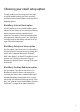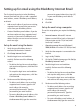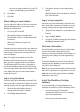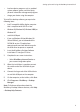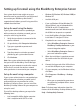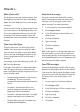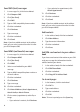User guide
9
Setting up for email using the BlackBerry Internet Email
The first time that you log in to the BlackBerry
Internet Email web site, you can add a supported
email address, create a BlackBerry email address,
or do both.
• Add an email address if you have an existing,
supported email account that you want to
access from your BlackBerry device.
• Create a BlackBerry email address if you do
not have another existing, supported email
account, or if you need an additional email
address that you can use to send and receive
email messages.
Set up for email using the device
1. Verify that your BlackBerry device is
connected to the wireless network.
2. Click Setup Internet E-mail.
3. Read the legal terms and conditions
carefully. Perform one of the following
actions:
• To decline the legal terms and conditions
and stop the setup process, click No. Click
Get Link.
• To accept the legal terms and conditions
and continue the setup process, click Yes.
Click Get Link.
4. Perform one of the following actions:
• To add an email address for an existing
supported email account, type the full
email address (for example,
yourname@ispname.com). Type the
password for your email account.
• To create a BlackBerry email address, click
Create a BlackBerry email address. In
the Username field, type the name that
you want to appear before the at sign (@)
in your new BlackBerry email address.
5. Click Next.
6. Click OK.
Set up for email using a computer
To use this setup option, you require the following
items:
• Internet browser: Microsoft® Internet
Explorer version 6.0 (or later) or Netscape®
Communicator version 7.2 (or later) with
JavaScript™ enabled
• Operating system: Microsoft Windows®
2000, Windows XP or Mac OS® 10.3 (or later)
1. Verify that the computer is connected to the
Internet.
2. Log in to My T-Mobile.
3. On the My T-Mobile home page, click Set Up
BlackBerry Internet E-mail.
4. Read the legal terms and conditions
carefully. Perform one of the following
actions:
• To decline the legal terms and conditions
and stop the setup process, click No.
• To accept the legal terms and conditions
and continue the setup process, click Yes.
5. Perform one of the following actions:
• To add an email address for an existing
supported email account, type the full
email address (for example,
yourname@ispname.com). Type the
password for your email account.
• To create a BlackBerry email address, in
the Username field, type the name that