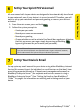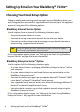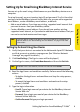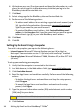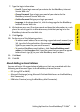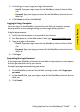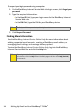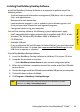Specifications
6 Setting Up Your BlackBerry® 7130e
TM
Set the Date and Time
1. From the Home screen, click Options > Date/Time.
2. Set the Time Zone field.
3. In the Date/Time Source field, set a date and time source and then click the
trackwheel.
4. Click Update Time and then click the trackwheel.
5. Click Save.
Connect to the Nationwide Sprint PCS Network
When you turn on your device by pressing the Power button it is designed to
automatically connect to the Nationwide Sprint PCS Network.
To connect to the network successfully, your Sprint PCS service must be active,
and you must be in a Nationwide Sprint PCS Network service area. For more
information about wireless coverage indicators, please see the chart on page 33.
If your device is on but the wireless radio is turned off (if the coverage indicator
says ), your device is designed to connect to the network by clicking Turn
Wireless On.
Using Your Device Without a Wireless Connection
When your device is not connected to a wireless network (or if the wireless radio
is turned off) your device is designed to allow you to continue to use features that
do not require a connection to a network. For example, you can type and save
draft email messages, manage tasks, or use the calculator.
Note:
To set the date and time yourself, set the Date/Time Source to Off. Set the
other fields on the Date/Time screen to display the correct date and time.
Save your changes.
Note:
If you use BlackBerry Internet Service
TM
, the account setup process may begin
automatically the first time your device connects to the Nationwide Sprint PCS
Network. See “Setting Up for Email Using BlackBerry Internet Service” on
page 9 for more information.
4
5