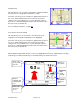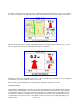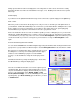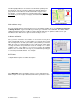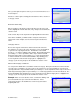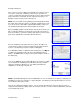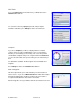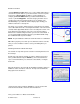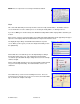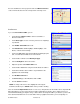User`s guide
© TELENAV 2003-6 PAGE 23 OF 38
driving speed to allow more time for changing lanes on freeways than on surface streets. A Preference setting
determines whether street names are included in the messages, or not. Enabling street names increases packet
data usage.
Audio Replay
If you wish to hear an updated informational message for the current route segment, simply press the Space Key.
Miss a turn?
Whenever you miss a turn, turn the wrong way, turn too early or too late, or otherwise get off the planned route to
your destination, TeleNav will automatically create a new route to your desired destination, audibly announce, “New
Route,” and give you a new set of instructions. If you realize you have gotten off the route, just keeping going.
TeleNav will detect your “departure” and calculate a new route to get you back on track.
Please note that it takes about 15 seconds for TeleNav to update your route. If during this process you also make
adjustments, TeleNav will probably have to contact its servers for another new route. Rerouting uses packet data,
so it is advisable for you to try to stay on the route. Since TeleNav GPS Navigation requires the network, if you are
off route and outside of your carrier’s coverage area, you must return to coverage for GPS Navigation to work
again.
Preview and Driving Directions Modes
You can enter the Preview mode from GPS Navigation by pressing the trackwheel and selecting Preview from the
pop-up menu. If you specified “Set a different origin” to enter the Driving Directions mode, the behavior is similar.
Before the first of several directions pages, TeleNav presents a screen
describing the use of the keys to move through the directions pages,
and the use of the SPACE key to play the associated audible
message. Use the trackwheel to change the audio replay volume
level.
On 8700, the O and P keys change the display pages. On the 7130,
the QW and OP keys change the display pages.
The next screen will be the directions screen for the segment you are
currently traveling. After you have looked ahead along the route, you
can press the trackwheel to display a menu that allows you to choose
from one of the following map views: 3D Map, 2D Map, or Turn
Arrows (And Corner Maps). You can also Preview your route (view
upcoming turns), get a Route Summary (get text directions), or return
to TeleNav Home.